Home | Instructions | Downloads | Screenshots | Videos | GitHub | Contact Us
Ultimate Settings Panel is a very simple utility to use with its panel based navigation system and conveniently described run process buttons.
Once you have downloaded the ZIP file for the program, you should unzip that file and then run the MSI or EXE installer for the version of Operating System you are using, be it either x86 or x64. This will then create an icon on your Desktop to allow you to run the program.
For best use of the utility, it will always run the program as an elevated admin on startup so you may get a pop-up asking to allow elevation, just go ahead and click Yes on that to allow this.
Once you have started the utility, you can navigate around using the tabs. Each tab has a different set of processes for you to use. Simply select the tab you wish to use and then press the button of the process that you want to run.
You can also click on the Home panel and adjust the theme, style and colour of the program using the drop down menus – note that from version 6.1, any changes made to your theme and color style will be automatically saved for next time you run the utility.
Video Demo
Discover more from TechyGeeksHome
Subscribe to get the latest posts to your email.






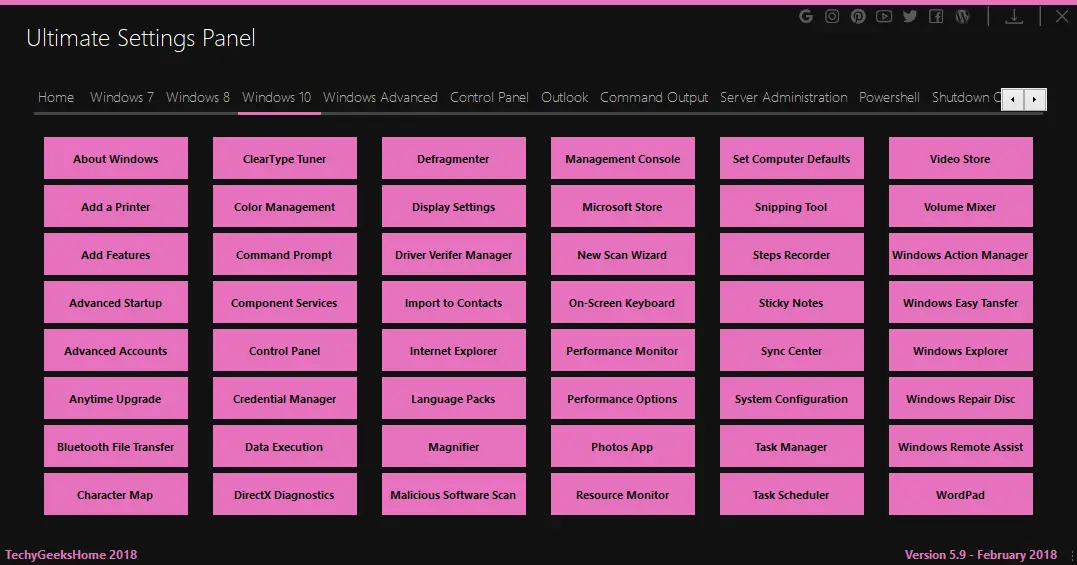


Please Help! I keep getting error 1001 application not found during install of Ultimate Settings Panel. Yes I extracted the file, I’m running 64 bit so I tried the 64bit setup and MSI installer. Same error halfway through. Then it rollsback and I’m stuck in this loop. I tried downloading the file from other sites that I trust like MajorGeeks. Same error. If someone has a moment I’d give whoever helps a great big “Thanks”
Super program except for one apparent annoyance – How do I make the interface window bigger?