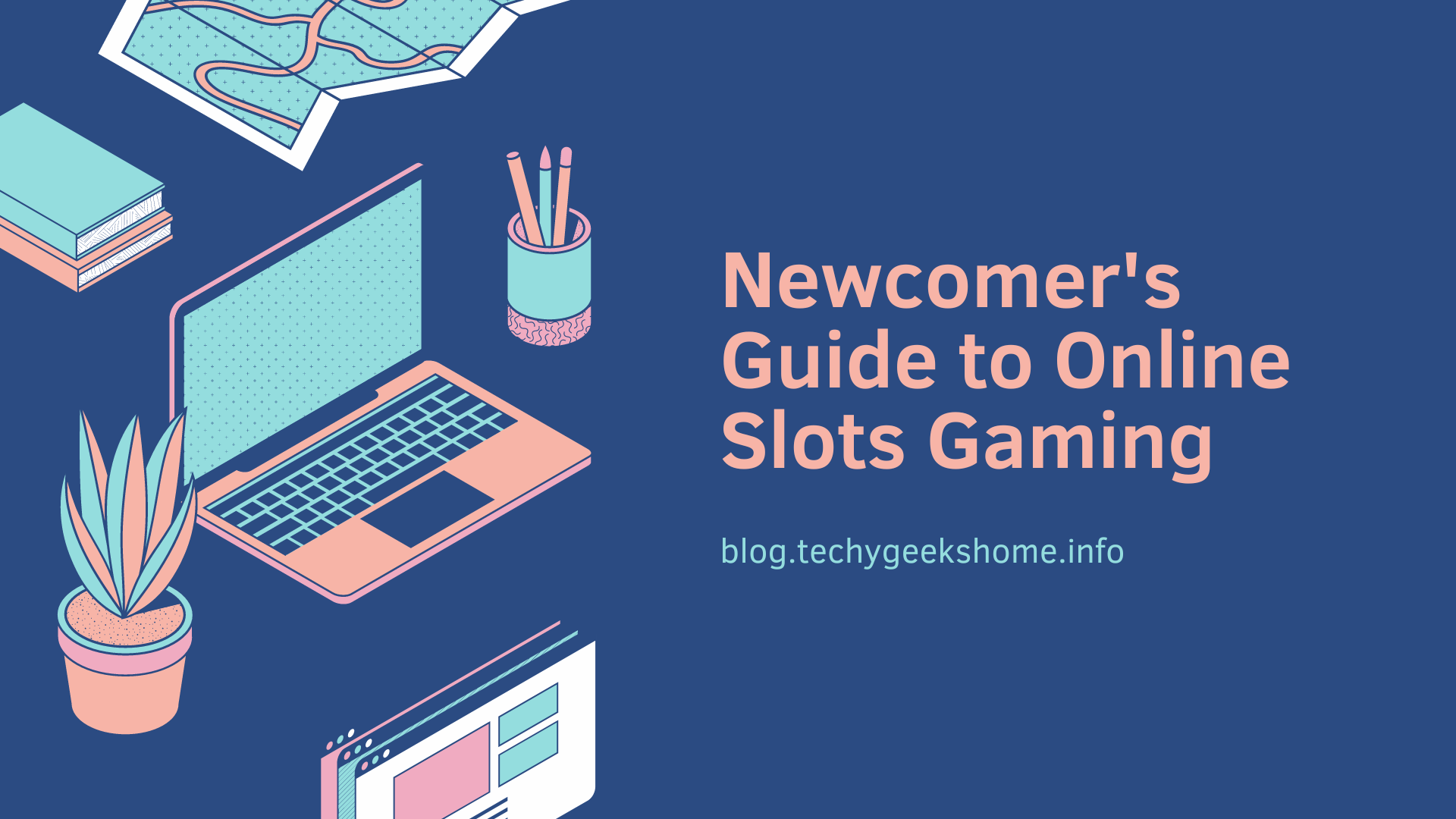Introduction to Factory Resetting an Xbox One
Factory resetting an Xbox One is a great way to restore your console to its original settings and clear out any unwanted data. It’s a useful tool for troubleshooting, as it can help you identify and fix any issues you may be having with your console. It’s also a great way to start fresh if you’re selling or giving away your Xbox One. In this article, we’ll cover the steps you need to take to factory reset your Xbox One.
Preparing to Reset Your Xbox One
Before you reset your Xbox One, there are a few things you should do to prepare. First, make sure you have the latest version of the Xbox One software installed. You can check for updates by going to the Settings menu and selecting “System”. If there’s an update available, install it before you reset your console.
Next, make sure you have a backup of any important data you want to keep. This includes game saves, screenshots, and any other data you don’t want to lose. You can back up your data to an external hard drive or to the cloud. If you’re using an external hard drive, make sure it’s formatted for use with the Xbox One.
Backing Up Your Data
Once you’ve prepared your Xbox One for the reset, it’s time to back up your data. You can back up your data to an external hard drive or to the cloud. If you’re using an external hard drive, make sure it’s formatted for use with the Xbox One.
To back up your data to an external hard drive, connect the hard drive to your Xbox One and select “Settings” from the Home screen. Then, select “System” and “Backup & Transfer”. Select “Backup” and follow the on-screen instructions to back up your data.
To back up your data to the cloud, select “Settings” from the Home screen and then select “System” and “Backup & Transfer”. Select “Cloud Storage” and follow the on-screen instructions to back up your data.
Resetting Your Xbox One
Once you’ve backed up your data, it’s time to reset your Xbox One. To do this, select “Settings” from the Home screen and then select “System” and “Console Info & Updates”. Select “Reset Console” and follow the on-screen instructions to reset your console.
Video Walkthrough
Restoring Your Data
Once you’ve reset your Xbox One, you can restore your data from the backup you created. To do this, select “Settings” from the Home screen and then select “System” and “Backup & Transfer”. Select “Restore” and follow the on-screen instructions to restore your data.
Finalizing the Reset Process
Once you’ve restored your data, you’re ready to finalize the reset process. To do this, select “Settings” from the Home screen and then select “System” and “Console Info & Updates”. Select “Reset Console” and follow the on-screen instructions to finalize the reset process.
Conclusion
Factory resetting your Xbox One is a great way to restore your console to its original settings and clear out any unwanted data. It’s a useful tool for troubleshooting, as it can help you identify and fix any issues you may be having with your console. It’s also a great way to start fresh if you’re selling or giving away your Xbox One. By following the steps outlined in this article, you can easily factory reset your Xbox One and get back to gaming.
FAQ
Does resetting Xbox One delete everything?
If you choose that option, then yes.
How long does a factory reset take Xbox One?
Just about 10 minutes.
How do I factory reset my Xbox one without turning it on?
You can’t.
Is there a reset button on Xbox?
No, you will have to power down and then power back up again.
Discover more from TechyGeeksHome
Subscribe to get the latest posts to your email.