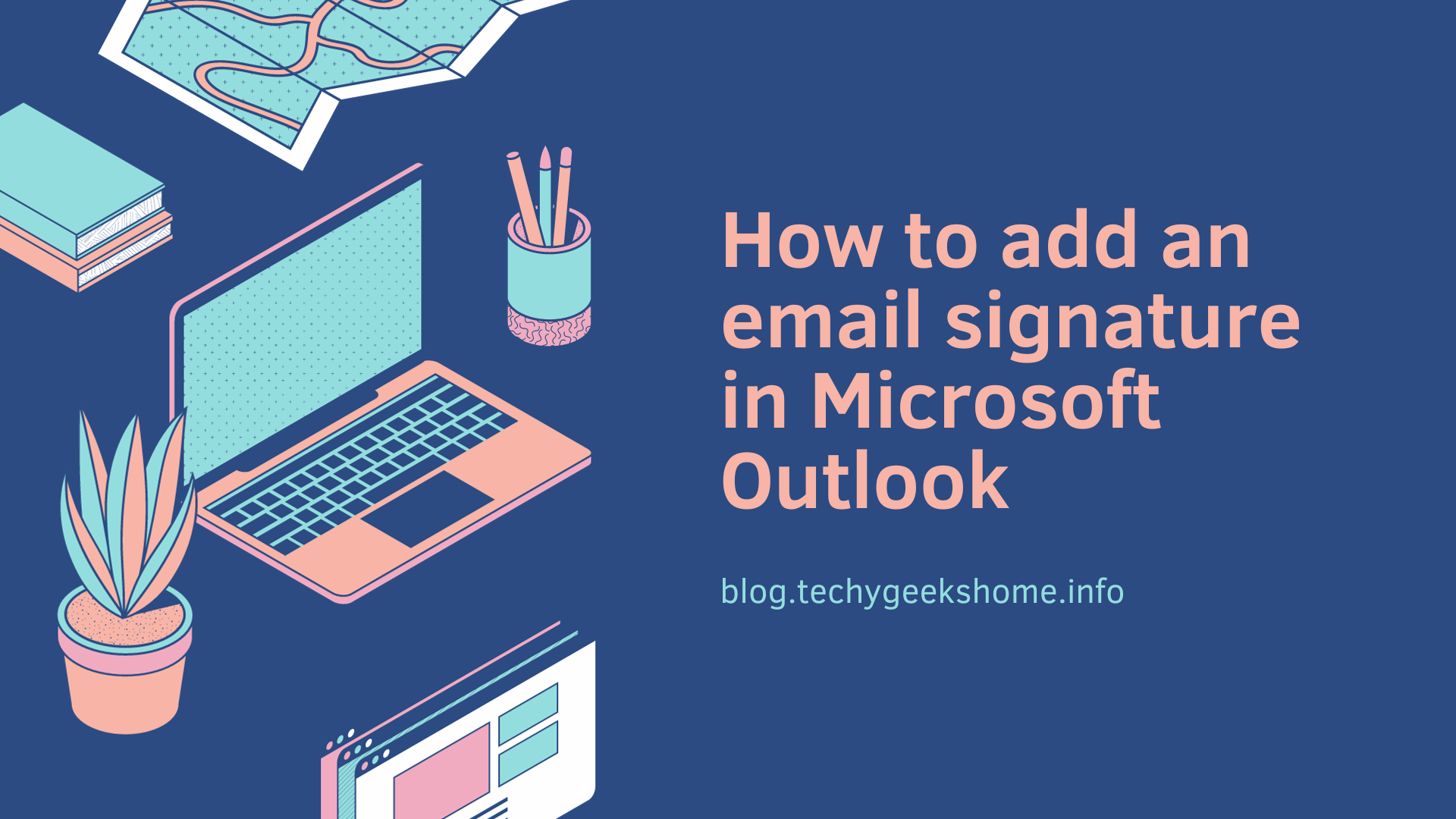Last updated on March 30th, 2023 at 05:10 pm
There are many reasons why one would need to fix an OST file or recover something from it. In an ideal world, an OST file is useless as it’s just a synchronized replica of a mailbox stored on the server or in a hosted environment. The file is just a copy with no means of mobility as it cannot be attached to any other Outlook and what’s the need since it’s just a replica? Well we will soon find out how an OST file can be vital in recovering from a crash or server disasters.
Day to day problems
There are number of problems which one can phase when working with an OST file, so let’s explore from the lowest tragic and moving to the disaster problems. The first one is very easy to happen and happens many time with both a local Microsoft Exchange Server at the premises, hosted Exchange Server at a third-party supplier and even on Office 365. As we know the OST file because it’s a synchronized copy for when you are not connected to the Exchange server and you can continue to work offline and then synchronize the changes once you’re back online.
You get an update on a laptop and it screws up the Outlook profile, at this stage is an easy task as all you need to do is remove the profile and redo it. The only trouble with this is that the user had a lot of work done offline and he’s the boss. Certainly this is a sticky situation as Outlook won’t open, the OST file cannot be opened with any native tools. This issue can happen in many occasion like for example an issue with the hardware, hard drive and other factors that could orphan the OST file or maybe another thing could be that the user turns off the laptop while updates are installing or just had a bluescreen or even worst by being infected by a malware, virus or ransomware.
There is no way that if the user had worked offline to be able to recover anything from an OST file. Doing the profile again will solve the problem of the user not being able to work on his mailbox but any changes done before Outlook synchronized are lost. So you are in a constant battle of “I can fix your Outlook, but…. You will lose any work you have done while being offline”.
Another small problem which I am sure everyone passes through from time to time is that someone who left a long time ago and his mailbox was deleted but you really need to recover the mailbox due to evidence or for other needs. Since the mailbox was deleted way back, there is no backup of the mailbox; thou there is a computer which the user used and was given to another user and the leaver’s profile is still there. Although the OST file is there with a copy of all his emails, there is no way to retrieve those.
The big problems
We know that big companies where they host replicated failover servers and redundant hardware but what about your Internet Service Provider which offers a free mailbox that you really use and then you learn that the servers along with the backup servers where not infected, but a person or group of persons managed to gain access and simply wiped everything and when I mean everything, including the backup servers. You will be stranded with an OST file that you cannot open or recover from. You can configure a new Exchange server and all the mailboxes but these will be empty.
A common solution
Here is where a third party application can be handy, easy, fast and cost effective when you count the number of hours the Exchange Admins take to recover something and of course this administrative effort is money counting the hours and the downtime. Stellar Converter for OST which pricing starts from $79 for 5 mailboxes is nothing compared to downtime, long hours and possible data loss.
First steps
Exporting from an OST file is fairly easy, so let’s start from the beginning. A Microsoft Outlook is required to be installed on the device you will be exporting from. Once the installation is ready, open the application. Once opened, you will be presented to point to the OST in question. You can either use the Browse button on click on the Find button and the application will automatically search for any OST file and you can choose one.
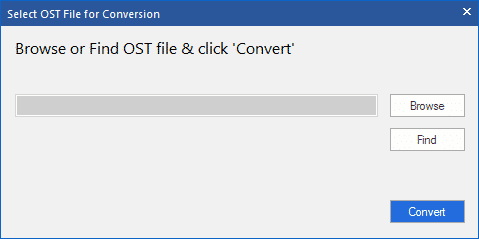
After some time scanning the OST file depending on the size you will be presented with a full folder structure with all the folders the user had including any hidden folders which are used by Exchange Server.
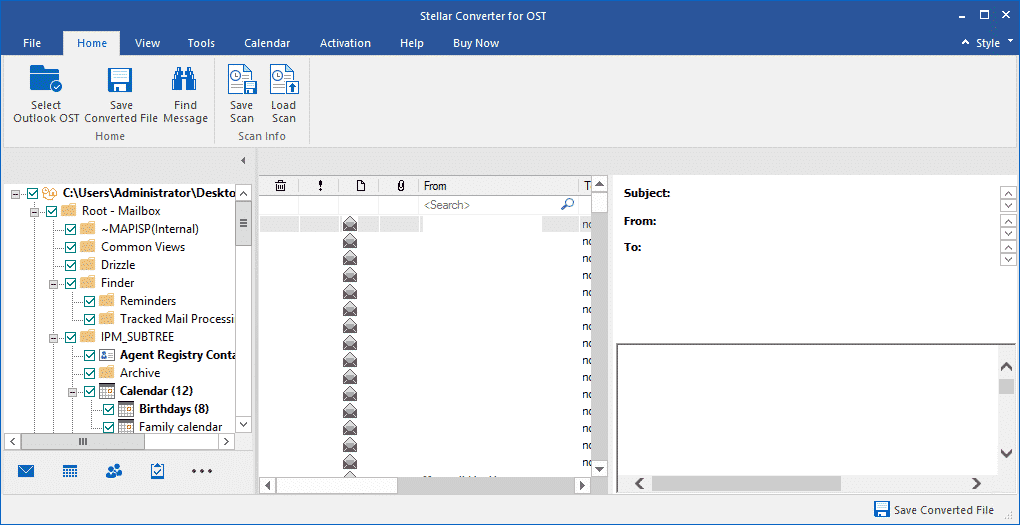
Once open you will get the full picture of the OST file, its folder structure, emails, preview, calendar, contacts, tasks and journal each with their respective view. If of course you have a large OST file and it take a considerate amount of time to scan, you can always click on the Save Scan so that you can save the scanning process and open the OST file again in a few seconds another time.
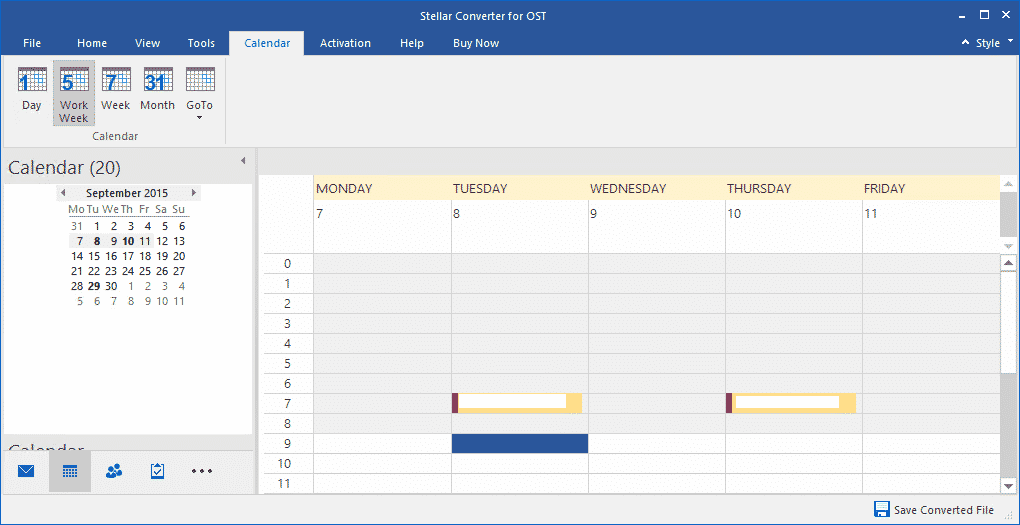
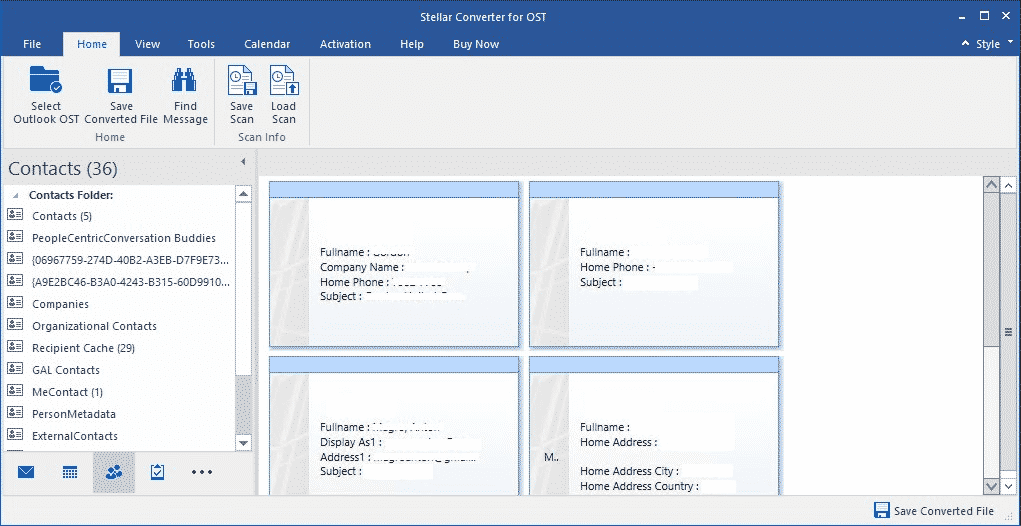
Searching for emails
Searching for emails is easy and no extra windows or complicated menus. All you need to do is that in a view like example inbox you just find the thing you want to search for and just type. As soon as you start to type you will get results on the fly.
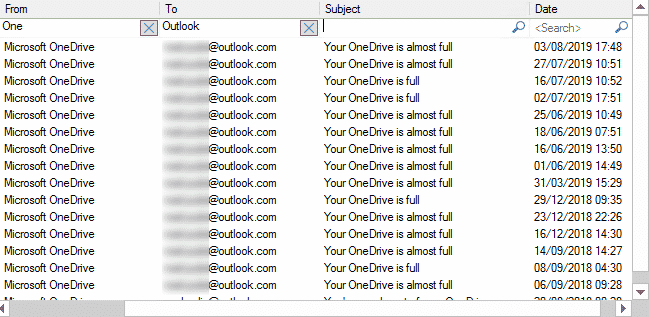
If you would like to make a more refined search you can do so by clicking on the Find Message on the top ribbon.
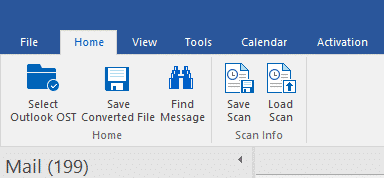
This will open the search panel where you can search by using To, From, Subject and date and then you can refine your search underneath. You can then explicitly export any message to a format of your liking.
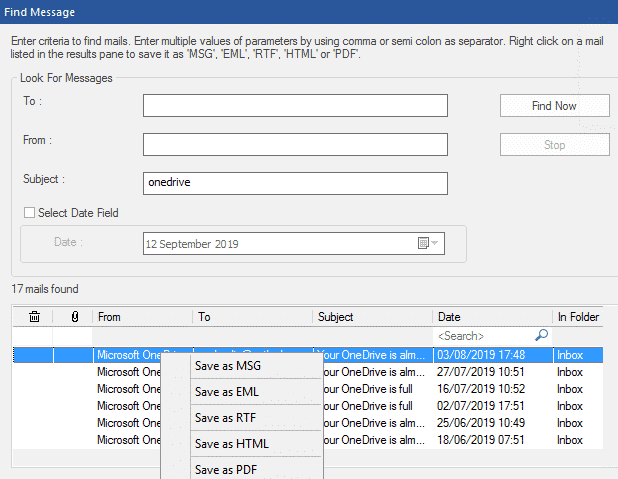
Exporting OST to different formats
As discussed there are a number of formats to export an OST file and its contents. You can export mainly to PST and other formats such as MSG, EML, RTF, HTML and PDF. Exporting to any other format than PST by simply finding the items you need to export, right click on the item and choose the format you want as seen as the screenshot above.
To export to PST you don’t need to export all the OST contents. You can have a selective export by unticking the folders you don’t want to export. If you want to export the drafts for a user which was working offline and lost his profile before creating a new one simply untick all the mailbox folders, tick Drafts, click on Save Converted File from the top ribbon, click on PST and enter the destination path. This is the solution for those people who don’t want to lose what was not synchronized before the corruption of lost Outlook profile.
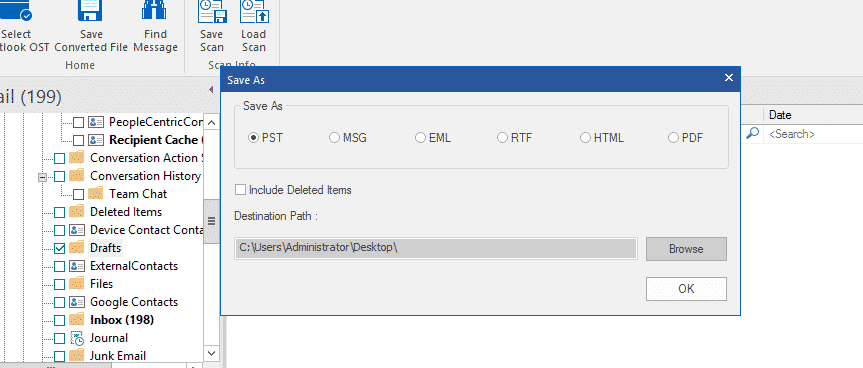
For the deleted mailbox and you only have the OST file, you can simply export the OST file to PST and distribute accordingly. Thou it would be way cooler if you could export the OST file directly to your Exchange Server or Office 365. Well, with Stellar Converter for OST you can. Having a Technician license you can exporting an OST directly to a live Exchange Server or an Office 365 mailbox.
The Technician edition will come in handy if your server is lost and re-created the Exchange Server from scratch you can gather all the OST files in one location and do a batch export to PST and then easily import to your Exchange or Office 365.
Conclusion
Day to day tasks can have a heavy load on your daily work of the Exchange Admins and you would need a helping hand. When disaster strikes and you are stranded you can always rely an application that can take most of the load away from the key people while they are restoring your crucial services. Stellar converter for OST can be an effective and needed tool for when disaster strikes and for your day to day issues.
Discover more from TechyGeeksHome
Subscribe to get the latest posts to your email.