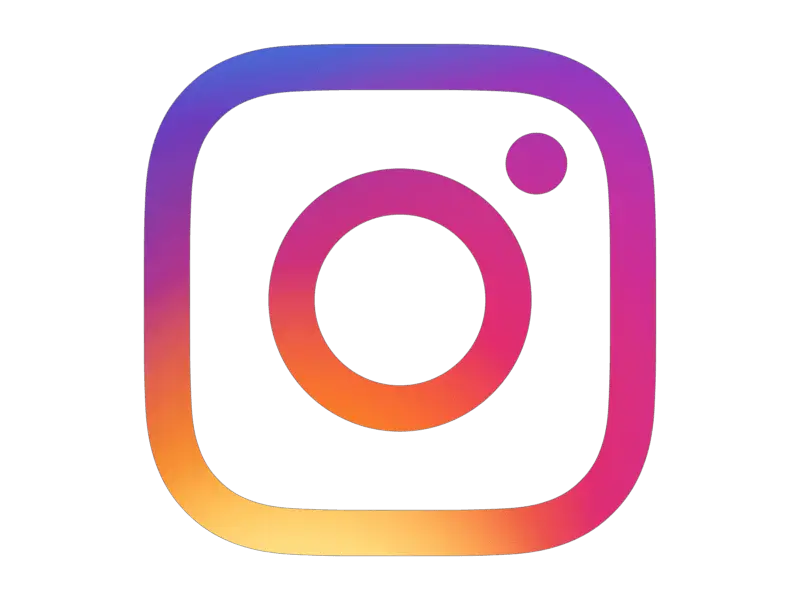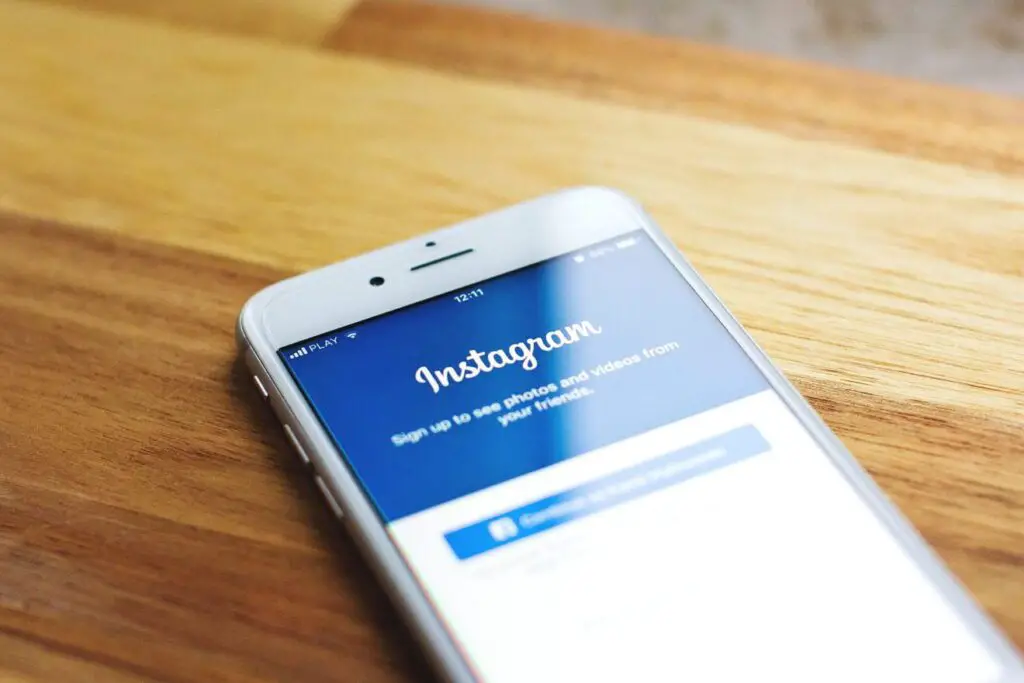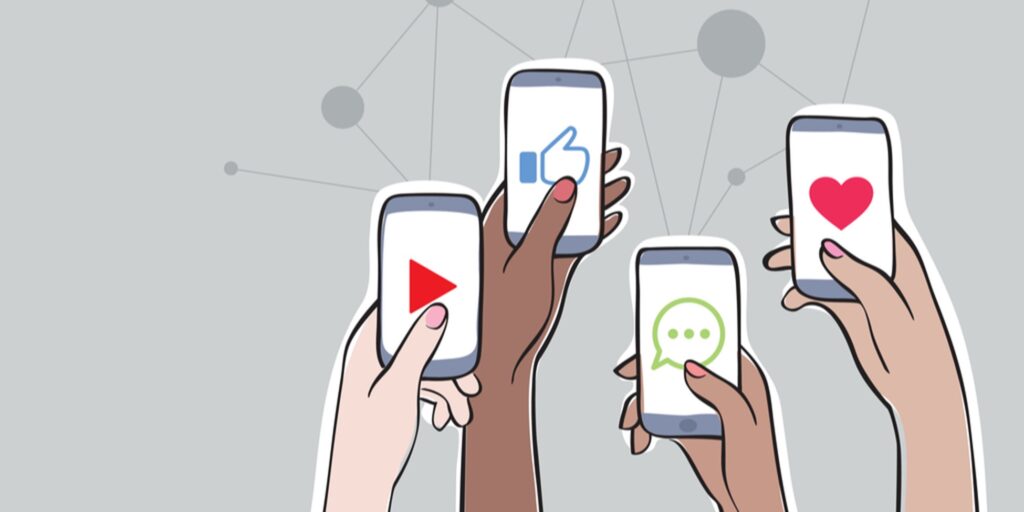Last updated on March 30th, 2023 at 06:41 pm
So you have your Instagram account up and running. You have uploaded some funky pictures and learnt how to use hashtags to get likes and comments.
But now you want to see how many people are actually visiting your profile, you know, the ones that look but don’t like and don’t comment? Yes, those people!
Make your Profile Public
To give you access to your Instagram insights, you will first need to ensure that you have your Instagram profile as public and not locked down.
To ensure that your profile is public, log into your Instagram account and then follow to this location:
Settings > Privacy > Account Privacy > turn off “Private Account”
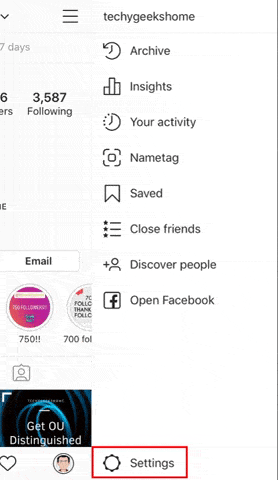
Professional Account for Instagram Insights
Once you have your Instagram profile set as public, you can now go ahead and get a professional account. I know that sounds a bit fancy for your personal Instagram account, but all it really means is that you can get the professional account features, which includes insights, it’s free so it won’t do any harm.
To get your professional account setup, go through the following steps in your Instagram app:
Settings > Account > Switch to Professional account
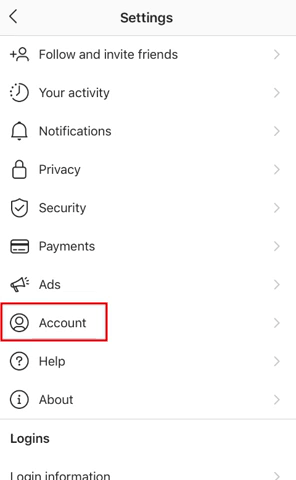
View Your Insights Data
Now that you have your Instagram Professional account setup, you will start to see insight information for your Instagram videos and photos and as people visit your profile.

Feedback & Questions
If you have any questions about this guide, or just want to share your experience with the ease of carrying this out, please leave us a message below in our comments section (keep scrolling until you get there!).
Discover more from TechyGeeksHome
Subscribe to get the latest posts to your email.