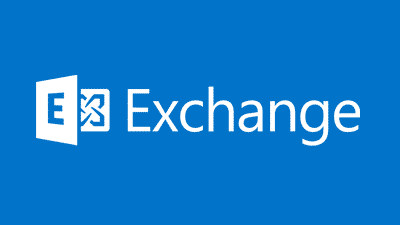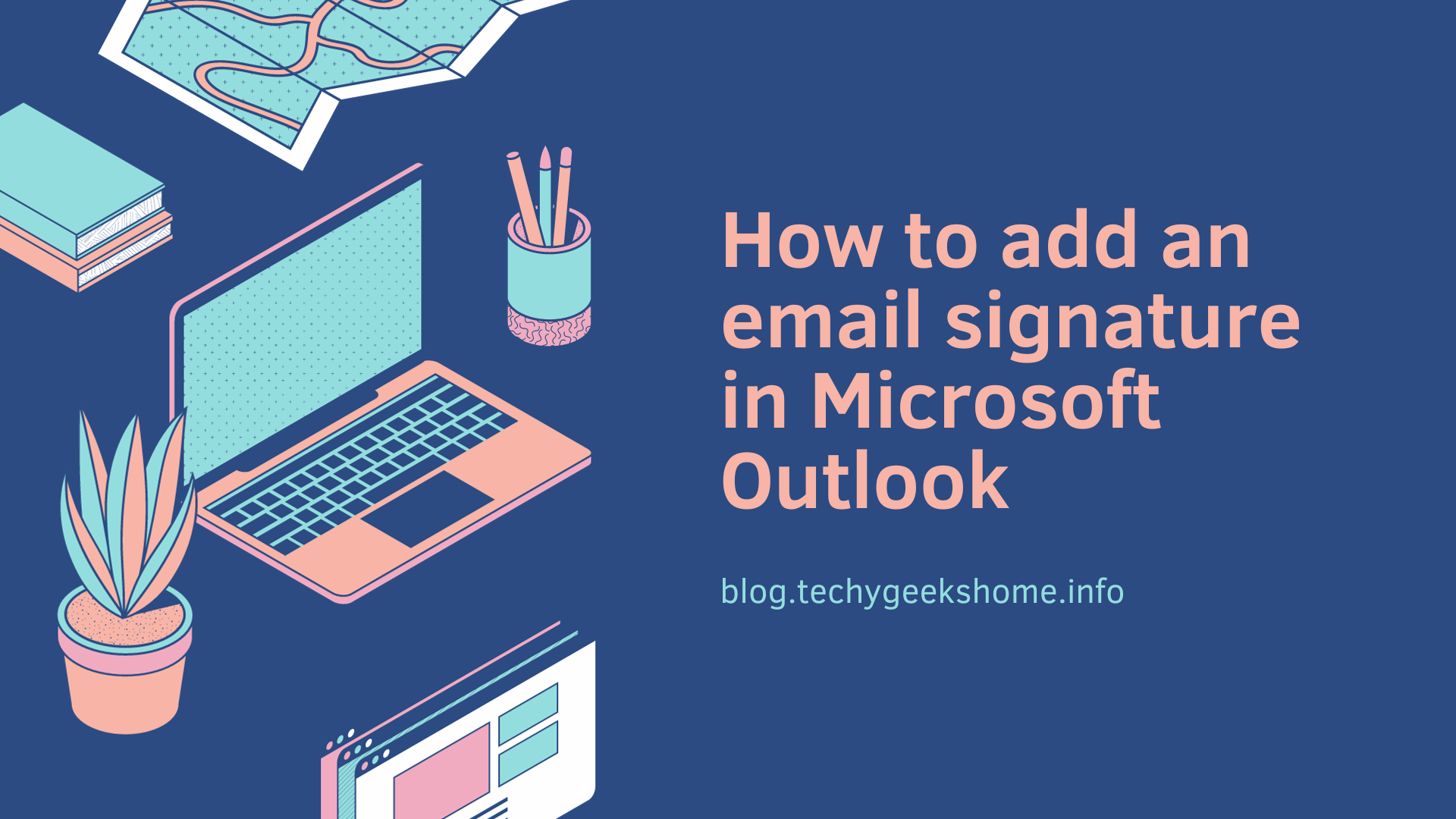Last updated on April 1st, 2023 at 08:40 pm
Read Time:42 Second
INTRODUCTION
If you want to allow a user to ‘Send-as’ a Universal Distribution Group, you cannot do this by right clicking the Distribution Group in Exchange and managing send-as permissions as you would with a shared mailbox or user mailbox.
GUIDE
However, the following will allow you to carry this task using Active Directory instead of from within Exchange:
- Open Active Directory Users & Computers
- Activate Advanced Features in the View menu
- Find the distribution list you want to send as
- Open the properties and go to the Security tab
- Add the user or group in question
- Check the Send As permission
- Apply/OK
This should now give the end user permissions to send as a Distribution Group.
COMMENTS
If you have any questions or feedback on this guide, please feel free to leave us a message below.
Click to rate this post!
[Total: 0 Average: 0]
Discover more from TechyGeeksHome
Subscribe to get the latest posts to your email.