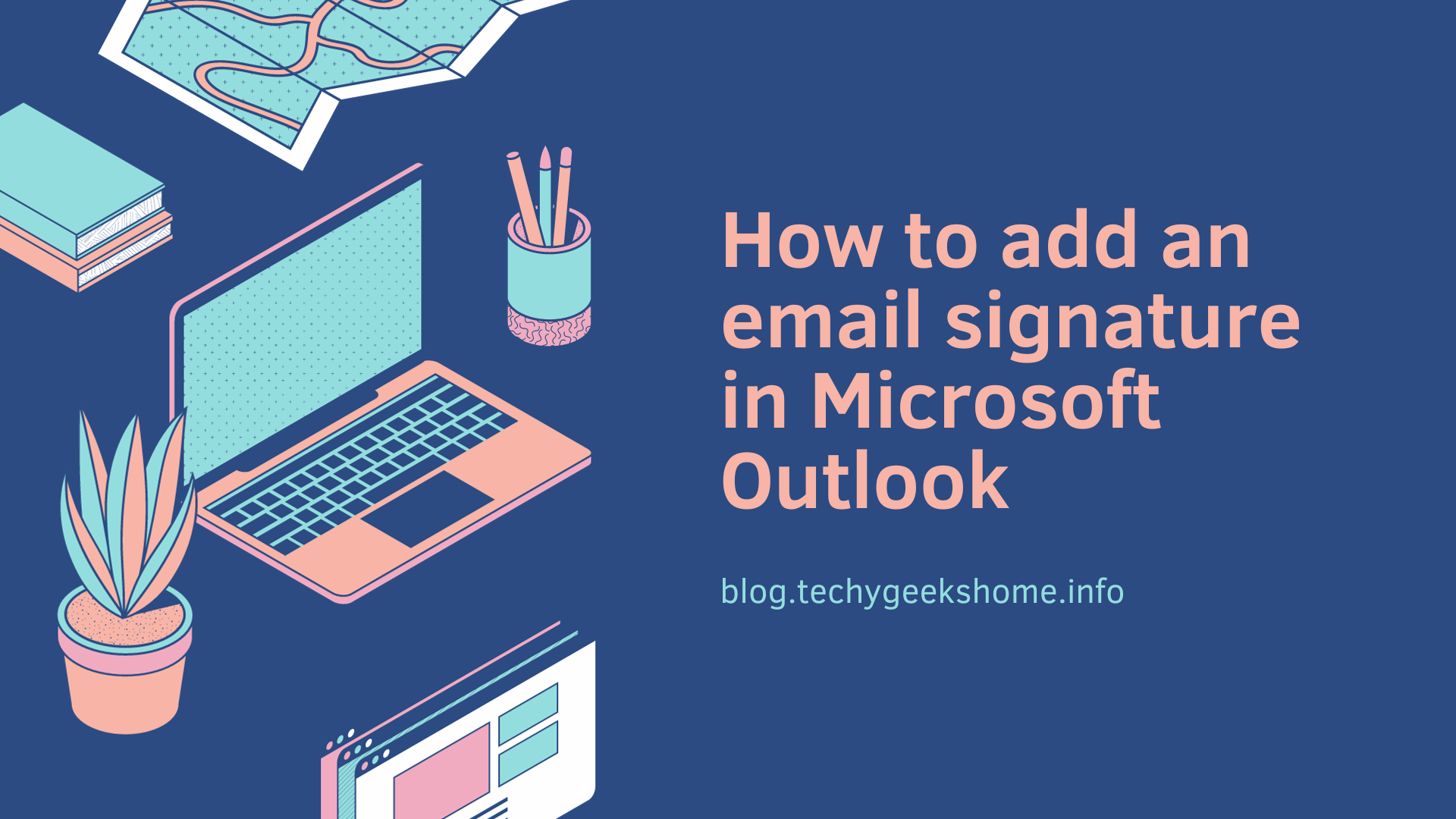Last updated on April 1st, 2023 at 08:40 pm
If you need to create a shared mailbox in Exchange Server 2007, then you should first gather the following information about the mailbox:
- Mailbox Name
- Organisational Unit that the mailbox will sit in
- Mailbox Server/Database
- User Principal Name
Once you have this information, you should start up Exchange Management Shell (EMS) and run the following command:
New-Mailbox -Name:"Shared Mailbox" -OrganizationalUnit:"DOMAINOU" -Database:"Mailbox Database" -UserPrincipalName:"shared.mailbox@techygeekshome.info" -Shared
Where:
- “Shared Mailbox” = the name of your mailbox
- “DOMAINOU” = the name of the Organisational Unit you want the mailbox to sit in
- “Mailbox Database” = The server name (if required) and Mailbox Database you want the mailbox to sit in
- “shared.mailbox@techygeekshome.info = the User Principal Name
Once you run this, it should give you an output of information about the mailbox and that indicates that it has been succesfully created. You will also see a disabled Active Directory user account in this shared mailbox name in the OU where you created the mailbox. Do not delete this account!
You should also now see the mailbox in Exchange Management Console (EMC) meaning that you can then use that tool to edit the permissions on the new shared mailbox.
COMMENTS
If you have any questions or comments on this guide, please feel free to leave us a message below using our comments section.
Discover more from TechyGeeksHome
Subscribe to get the latest posts to your email.