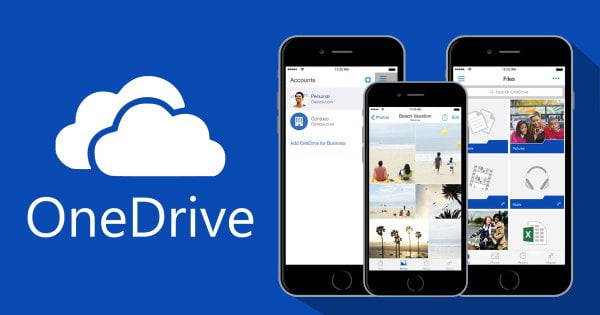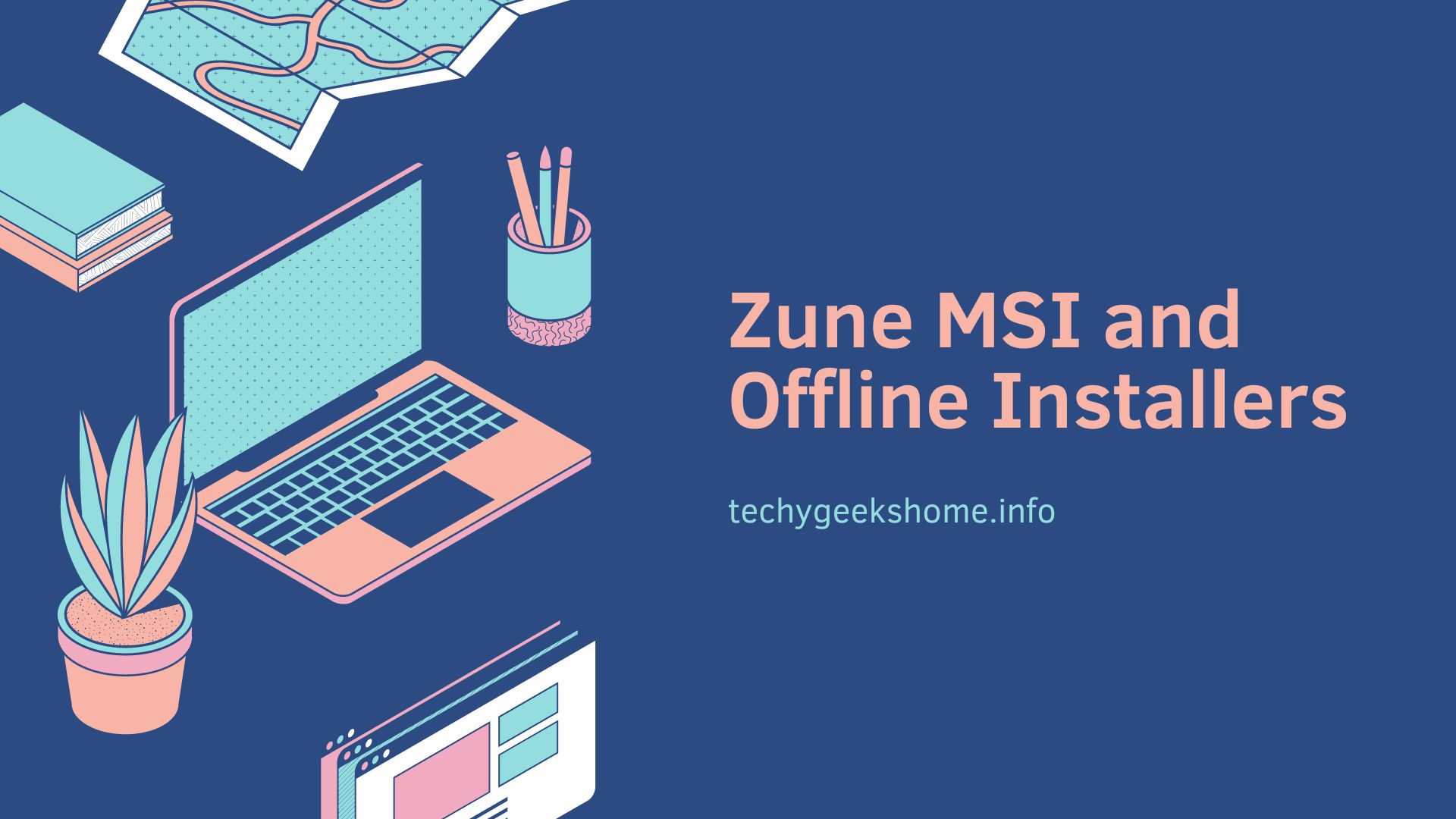Last updated on April 1st, 2023 at 08:41 pm
If you would like to disable Microsoft OneDrive in your corporate environment then you can do so using Group Policy.
Simply open up your Group Policy editor and create a new policy (or edit an existing policy) and browse to the following location:
Computer Configuration > Administrative Templates > Windows Components
In this location you will find an “OneDrive” folder:
Open up this folder and you need to enabled the option for “Prevent the usage of OneDrive for file storage”.
This should then stop OneDrive from running on the machines that it is applied to in your organisation.
COMMENTS
If you have any questions or comments on this guide, then please feel free to leave us a message below using our comments system.
About Post Author
Andrew Armstrong
Related
Discover more from TechyGeeksHome
Subscribe to get the latest posts to your email.