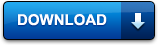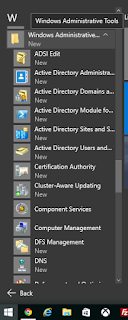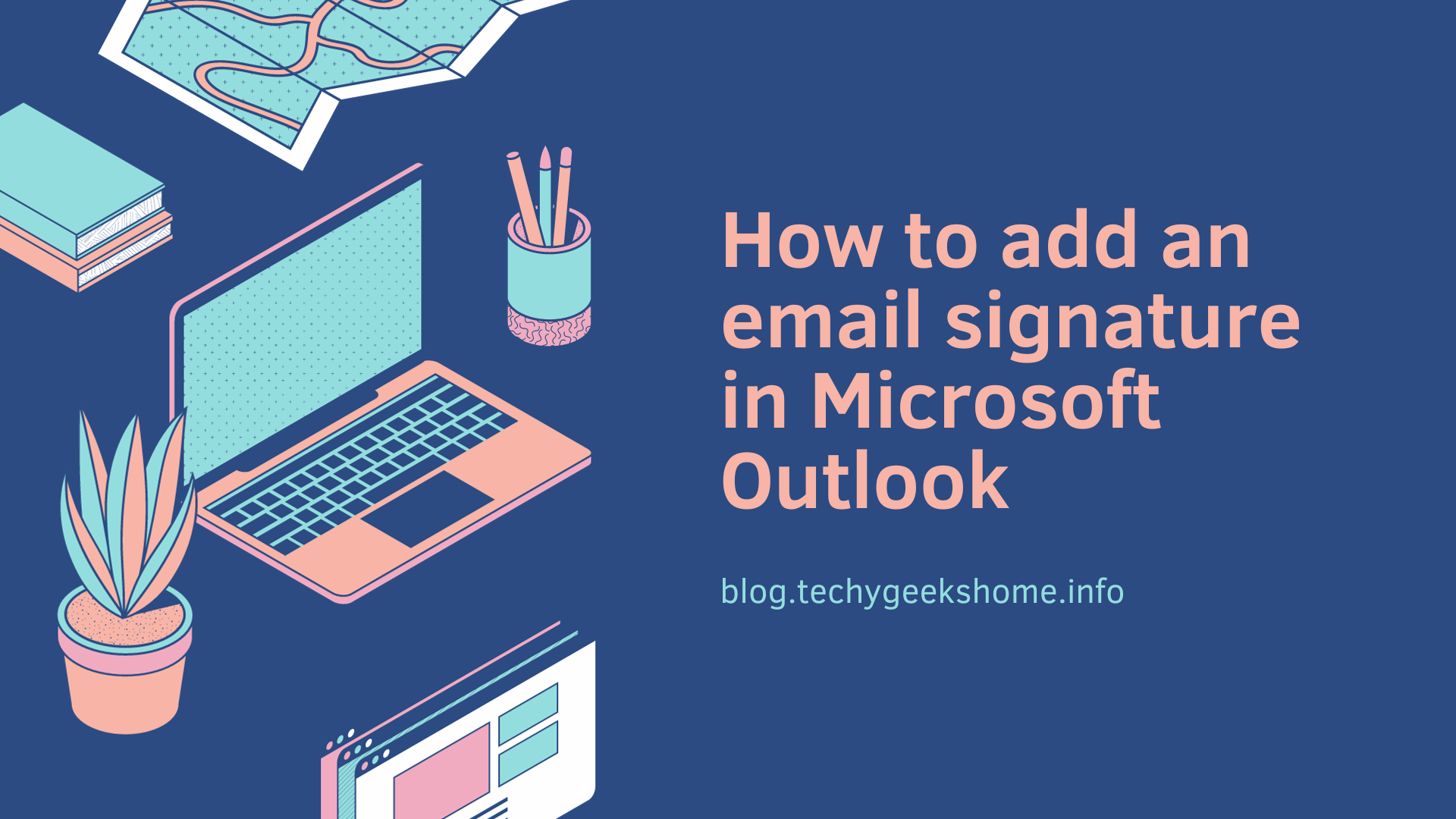Last updated on April 17th, 2023 at 12:12 am
Finally Microsoft have released the Remote Server Administration Tools for Windows 10 as part of a bigger release of products today.
We have been holding back on pushing out Windows 10 but with the release of these tools we are now ready to go with the upgrades as we really like the new operating system.
We have installed both x86 and x64 versions of these new RSAT tools and they do work perfectly well on the latest release.
You can now download the latest release Windows 10 RSAT by clicking the link below:
DOWNLOAD
INSTRUCTIONS
Once you have downloaded the correct version for your machine (x86 or x64) then you should run the file and install the update:
Click the Yes button and you will be presented with the license terms, if you are happy with them, click “I Accept” button:
This will then go through and install the update onto your machine and once complete you should reboot your computer.
After the reboot, you should then right click on your Start button and select Control Panel:
Once in the Control Panel, you should select “Programs and Features”:
On the left side column, you will see “Turn Windows Features on or off” – click this:
Scroll down and you will see that there is now an option to select the Remote Server Administration Tools, select the options you want and click OK.
Now, when you click Start > All Apps, you should scroll down to “W” and see “Windows Administrative Tools” which will include all the RSAT:
COMMENTS
If you have any questions on this guide or any comments at all, please feel free to use our comments system below to leave us a message.
Discover more from TechyGeeksHome
Subscribe to get the latest posts to your email.