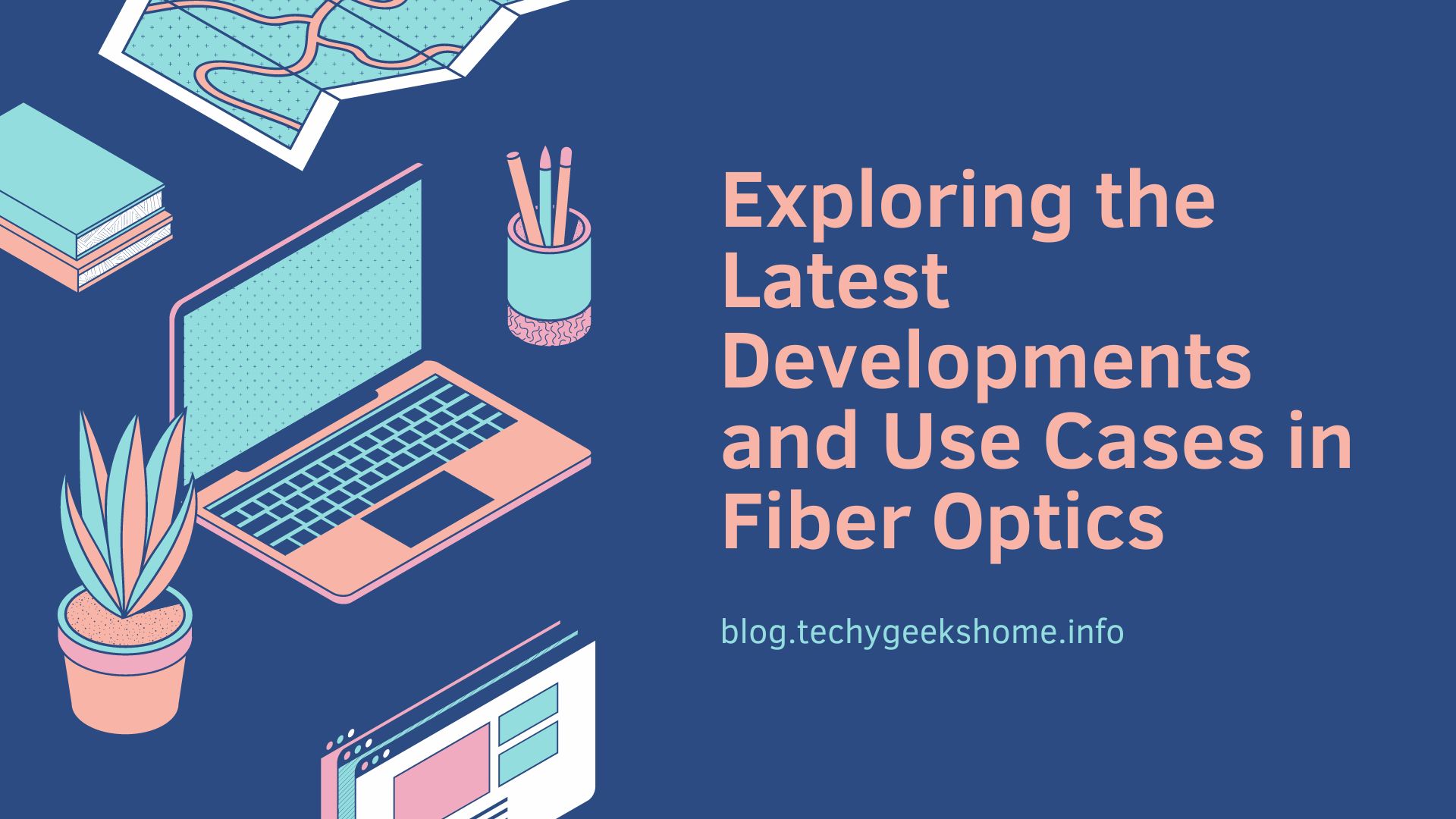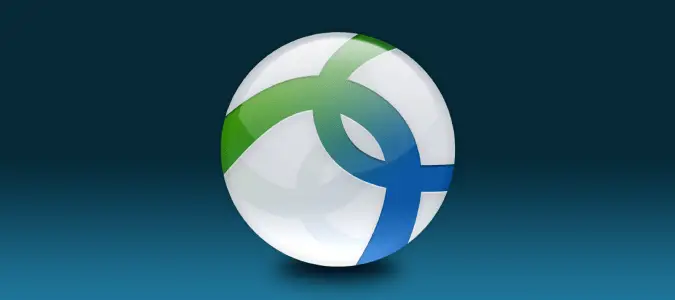Last updated on April 17th, 2023 at 12:10 am
If you are using Cisco switches, you may find that you need to configure IP helper addresses to give devices on different VLAN’s the correct direction to your DHCP server.
To do this, you can use the following commands:
Show ip int vlan #- # = the number of your VLAN
To view the current vlan configuration:
This will bring back all the information about your current VLAN, including where (if at all) your IP helper address is pointing to and should look similar to this:
To configure or change where your switch is pointing its IP helper addresses to, you can use the following command:
NOTE: These commands assume that your current IP helper address is 192.168.0.1 and you want to change it to 192.168.0.2:
- Config t
- Int vlan #
- TO REMOVE IP HELPER: no ip helper-address 192.168.0.1
- TO ADD IP HELPER: ip helper-address 192.168.0.2
- Exit
- Wr mem
Comments
If you have any questions about this guide, please feel free to leave us a message below using our comments section below..
Discover more from TechyGeeksHome
Subscribe to get the latest posts to your email.