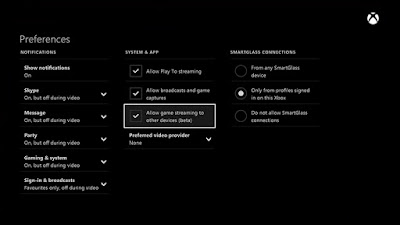Last updated on April 17th, 2023 at 12:10 am
So, something that we have been waiting for is finally here – Xbox One live streaming through to Windows 10!
You have to be in the Xbox Preview Program and obviously also have Windows 10 installed, but all you have to do to get this working is to fire up your Xbox One and enable the streaming in your settings.
To do this, go into your Xbox One Settings and go to Preferences, then ensure that you have enabled “Allow game streaming to other devices (beta)” like the image below:
Then you need to go onto your Windows 10 machine and open up the Xbox One app. You should also connect your Xbox One control pad to your machine through the USB port.
Select “Connect” from the left side menu and then add your Xbox One console. You then need to ensure that you click the “Stream” option towards the top middle of the page displayed.
When you have done this, you should then see your Xbox One displayed on your Windows 10 machine and off you go – simple as that!
There are a few bugs in the system as you would expect and Microsoft have said that they are working on them, but we would like to hear from you about your experiences with this new technology.
Comments
If you have any questions or comments on this post, then please feel free to leave a message below using our comments system.
Discover more from TechyGeeksHome
Subscribe to get the latest posts to your email.