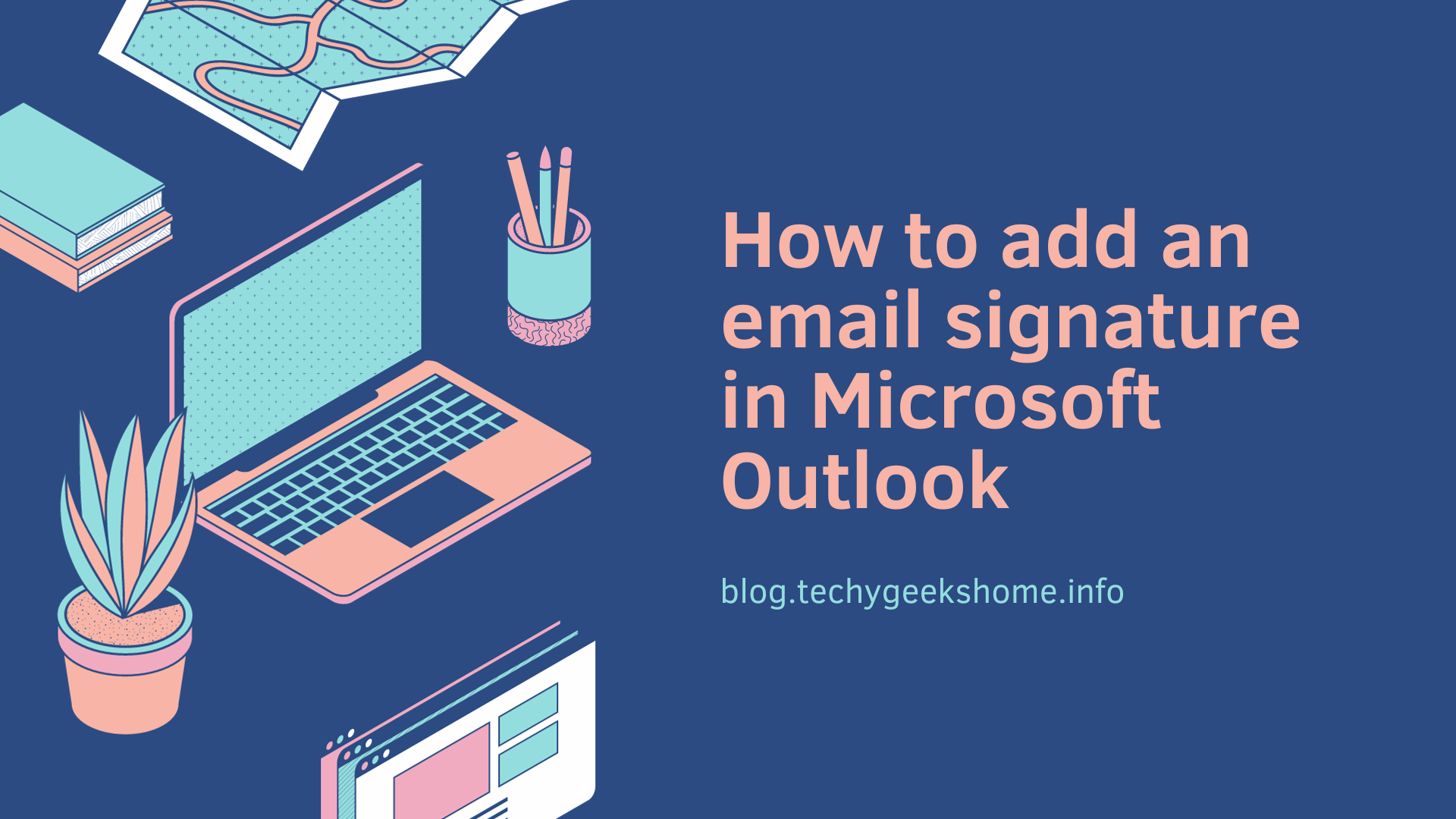Last updated on March 30th, 2023 at 05:18 pm
We have had a lot of people asking us about how to get into the Bluetooth settings in Windows 8.1 without having to go through the charms on the side. Basically, a lot of people want to access their Bluetooth devices and settings just like in Windows 7 – through a window.
This guide has also now been updated in July 2019 for Windows 10 operating systems.
There is a way to do this and we have added this as a new button into our Ultimate Settings Panel freeware utility, but for now, here is the manual way to create a shortcut to these settings.
You should first create a new shortcut on your desktop by right clicking anywhere on your desktop and then selecting New -> Shortcut:
![Create a Bluetooth Settings Shortcut in Windows [2019 Updated] 2 Create-New-Shortcut](https://techygeekshome.info/wp-content/uploads/2019/07/Create-New-Shortcut.png)
You will then be asked for the location of your shortcut and you should enter the following:
%windir%\explorer.exe shell:::{28803F59-3A75-4058-995F-4EE5503B023C}Click Next and give your shortcut a name and complete the wizard. You will now find that you have a Bluetooth settings shortcut on your desktop – you can even change the icon to a Bluetooth icon if you wish
![Create a Bluetooth Settings Shortcut in Windows [2019 Updated] 3 Bluetooth-Devices](https://techygeekshome.info/wp-content/uploads/2019/07/Bluetooth-Devices.png)
Feedback
If you have any questions or comments, please feel free to use our comments system below.
Discover more from TechyGeeksHome
Subscribe to get the latest posts to your email.






![Create a Bluetooth Settings Shortcut in Windows [2019 Updated] 1 Bluetooth Logo Large](https://techygeekshome.info/wp-content/uploads/2014/09/bluetooth_large.jpg)