Last updated on April 16th, 2023 at 11:25 pm
UPDATE : Get WMI Query v1.6 Now Released
You can use WMI for various things but one of its uses is for identifying the model name of a machine so that it can be later used for Configuration Manager OSD or maybe even for Group Policy WMI security.
To find out the model name of a machine using WMI, simply follow the guide below:
- Go into a command prompt
- Type in WMIC ComputerSystem GET Model
- Go into a command prompt
- Type in WMIC ComputerSystem GET Manufacturer
Again, this should then tell you the make of the machine you are on.
To make this a much easier process though, we have now released a small standalone utility called Get WMI Query which you can run on any machine and it will give you a full range of WMI information and queries based upon the machine you run it on.
To get this utility, simply click the link at the top of this post.
Comments
If you have any comments or further suggestions on WMI, please use our comments system below to leave a comment.
Discover more from TechyGeeksHome
Subscribe to get the latest posts to your email.









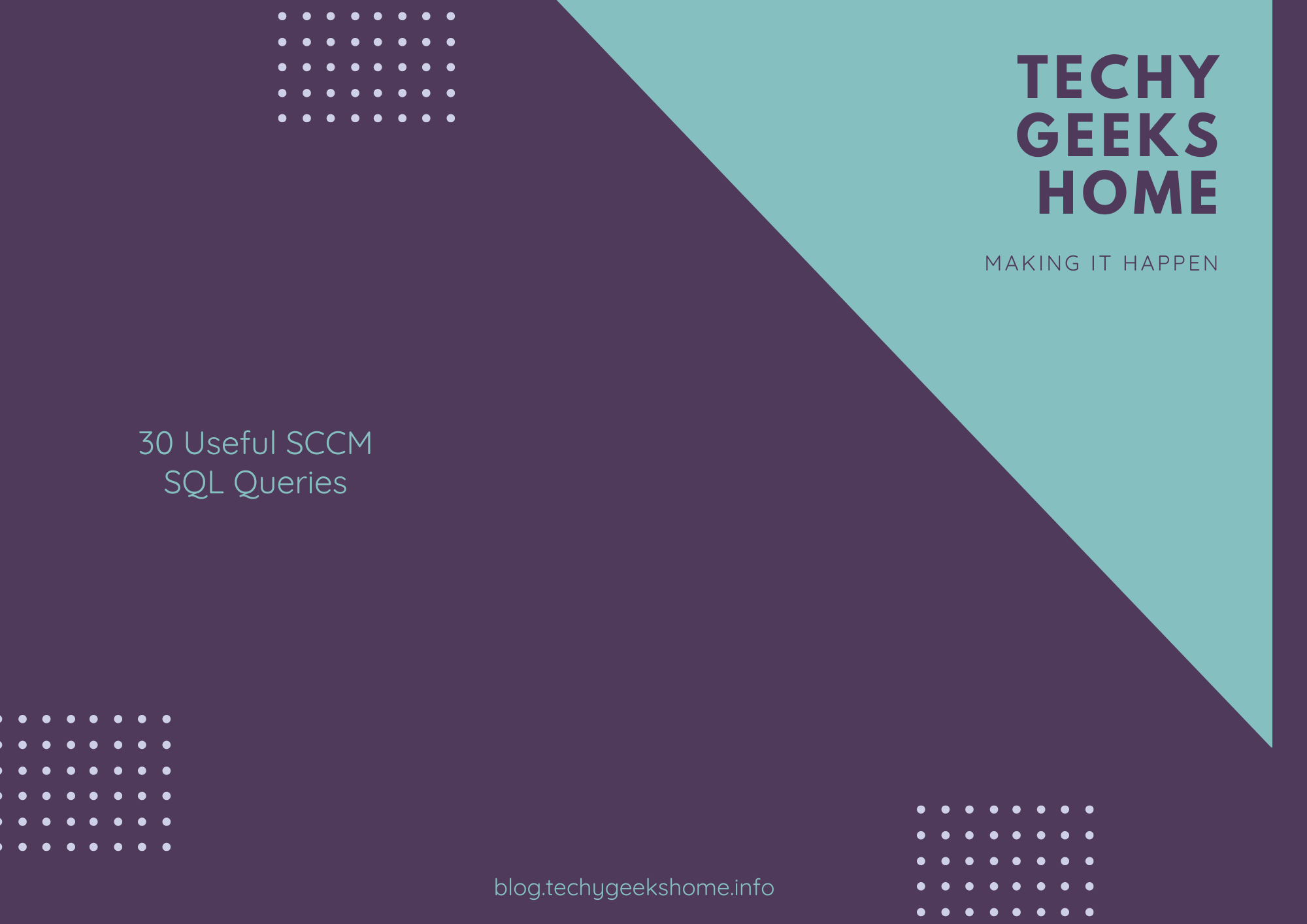
![Create an SSRS Report using Configuration Manager Database Data [2023 Updated] 6 A graphic showing a computer screen displaying the text "SSRS Report using Configuration Manager database data" with a rocket launching from the screen against a teal background with tech icons.](https://techygeekshome.info/wp-content/uploads/2014/04/SSRS-Report-using-Configuration-Manager-Database-Data.png)