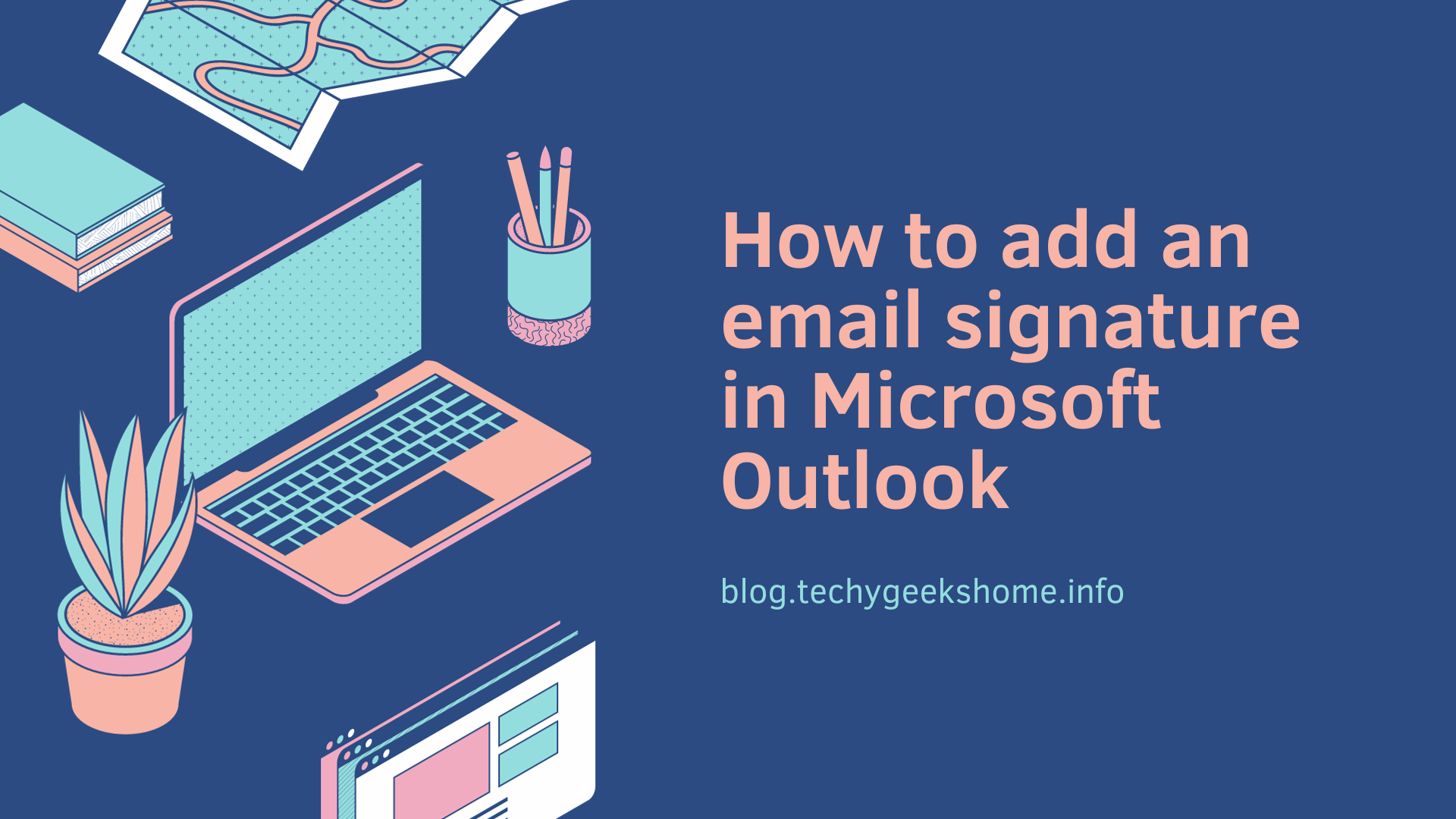Last updated on March 30th, 2023 at 05:15 pm
If you are a regular user of downloaded CAB driver packs then you are probably using something like 7-Zip to extract them.
Well there is an alternative way of extracting the CAB file using a basic Windows tool.
Download your CAB file and make note of the file location. Then open a command prompt and go to the location of your CAB file:
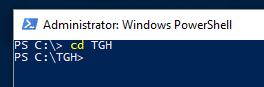
Then type in the following command:
expand cabfilename.cab . -f:*
where:
- cabfilename.cab = the name of the CAB file you want to extract
For this guide purposes we will use the Dell Latitude 5480 Windows 10 drivers:
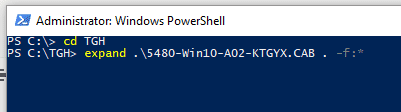
Hit Enter and the process will start the extraction:
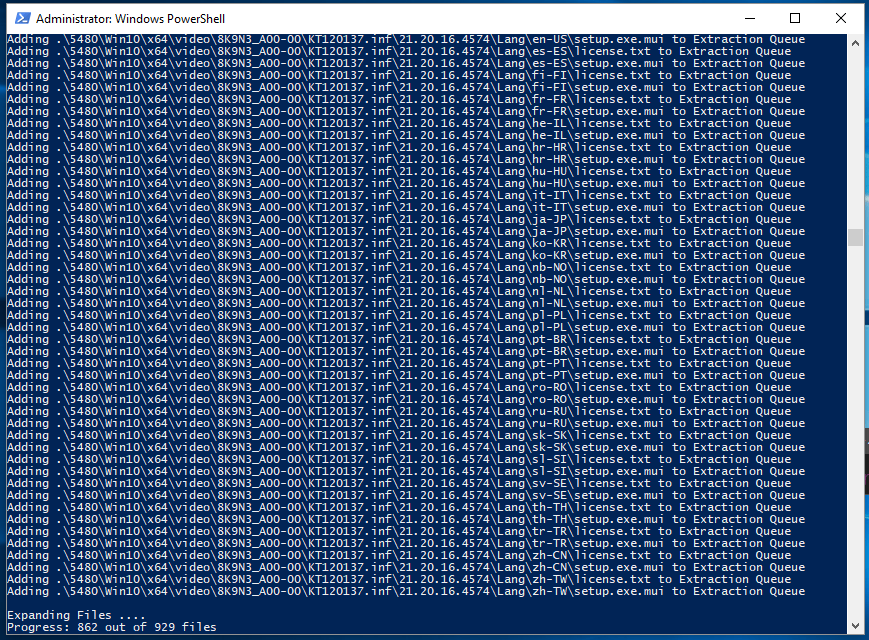
Once complete, it will show many files have been extracted:
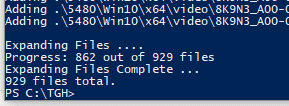
You can then go and take a look in File Explorer and you should see the full extracted file structure now available to you:
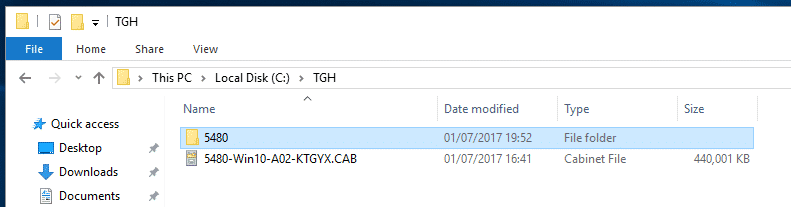
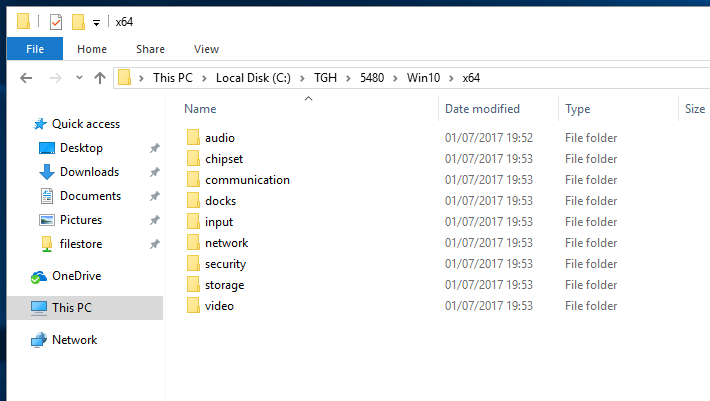
Video Demo
We have created a quick video demo on this process to go through the steps as above:
Comments
If you have any questions or feedback on this guide, please feel free to leave us a comment below and we will try to get back to you as soon as we can.
Discover more from TechyGeeksHome
Subscribe to get the latest posts to your email.