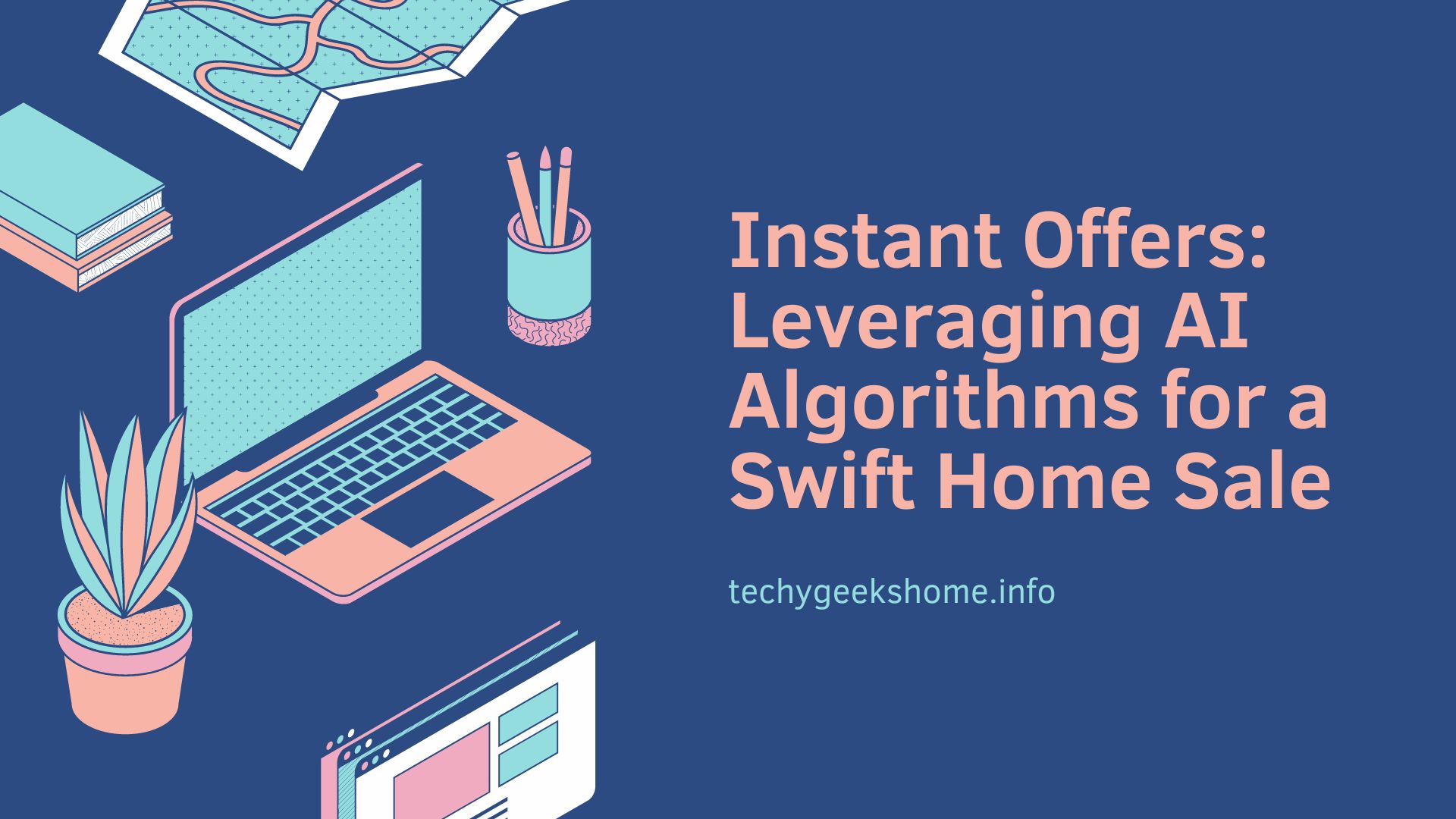Last updated on April 17th, 2023 at 12:47 am
There are many devices that use android. They include tablets, watches, home appliances, phones, and many other devices.
Android apps are mostly used in smartphones. With the advancement in technology, android emulators like BlueStacks have been developed.
Using these emulators, you can successfully download and install android apps on your personal computer. BlueStacks App Player enables you to run any android app on the computer.

BlueStacks is one of the most reliable and convenient ways of accessing android apps. It is fast, and it is straightforward to use and operate.
Most people prefer it as an efficient emulator, and any android app you need is available there. It is a popular android emulator, and it closes the gap between mobiles and PC’s as it enables users to install and use android apps on their personal computers.
If you’re looking forward to downloading and installing any android app in your personal computer, the following are the steps to take to enable you to run android apps on PC with BlueStacks:
Step 1
Go to a reliable site and search BlueStacks. When it has appeared, click on the download button to download the BlueStacks app player. For computers using windows, the download button will appear on the left, and for Mac, you will see it on the right.
Step 2
Open the setup file, and there will be instructions guiding you on whether to install the android emulator. Installing BlueStacks is simple and straightforward. The process is like installing any program on your personal computer.
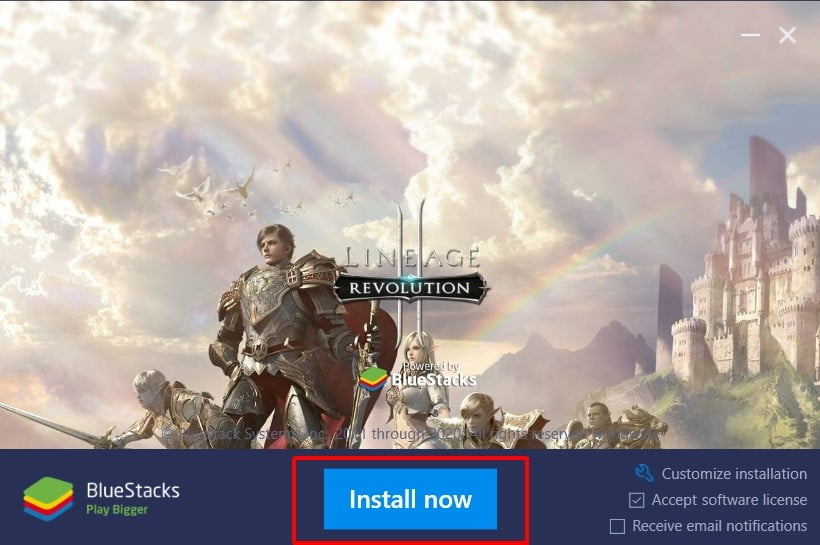
After installation, go ahead and run the BlueStacks. Ignore any popup notification that requires you to update your graphics.
Step 3
After doing this, a window pops up where there is the android running. There is a search icon on the window at the top section. If you want to look for a given app, it is simple. Just type the app’s name and search it.
On this platform, you will get your apps from Google Play.
When you search for apps from the Google Play, you will be required to use your log in details for your Google account. It is easier and simple to install all kinds of android apps with BlueStacks.
With BlueStacks, it is easier and convenient as you can sync all the apps that you have installed between any android device you have and the personal computer.
Most apps require the use of a mouse to simulate and make it possible to swipe and tap. But BlueStacks allows hardware keyboards for the games that need it. Therefore, you can play such games using your keyboard.
Accessing BlueStacks
BlueStacks is allowed to be accessed for the first few times, which are about thirty minutes. After this period, you need to pay any fee that is required to continue enjoying this amazing android emulator.
The payments are made on a monthly basis. Also, there are apps that have been sponsored, and the installation is free.
Conclusion
The procedure for accessing BlueStacks and running android apps on PC through the BlueStacks android emulator has been discussed above. It is a simple procedure, and you won’t have any problem accessing the emulator.
However, you must be very careful to keep your personal information private and secure whenever you log in to any site.
There are some sources or sites that are not trustable. Take care not to access such sites to download your android emulators. They might pose a risk to your personal computer.
When downloading android apps, also be aware of the authenticity of the app. Unauthentic apps might have viruses attached to them, causing a risk to your device.
Visit official websites to download BlueStacks. To be sure that a website is official, seek appropriate information about it. Go through the reviews that people have written about the site. This will help you determine the best site to find an authentic BlueStacks android emulator.
With BlueStacks, you can have the android apps that you wish on your computer. This is convenient since you don’t have to restrict yourself to your phone to access android apps. BlueStacks is one of the best android emulators that you can use.
Discover more from TechyGeeksHome
Subscribe to get the latest posts to your email.