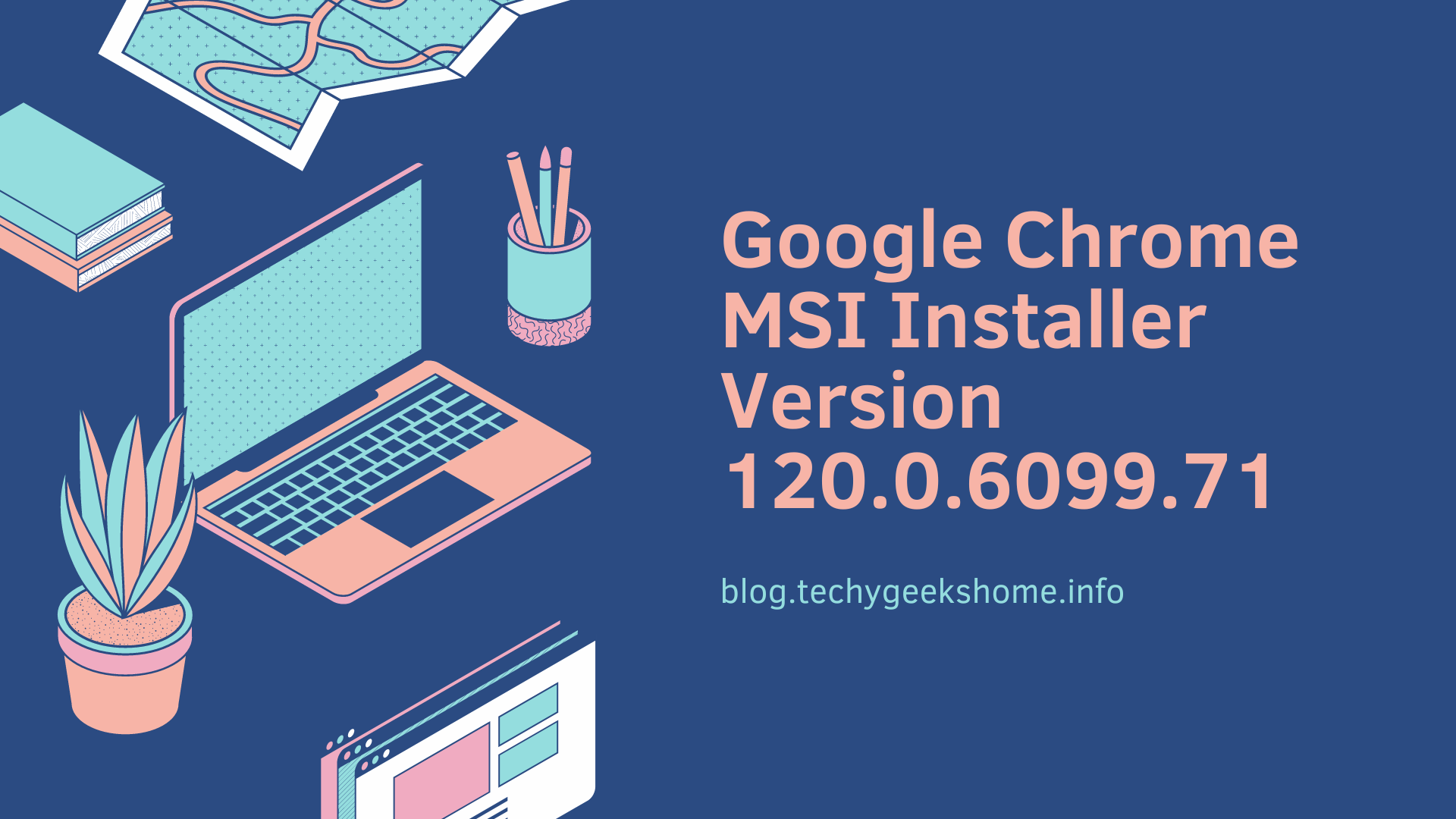Last updated on April 1st, 2023 at 08:46 pm
If you have Wireshark users in your environment you could probably benefit from having the MSI installers for the 32-bit and 64-bit versions.
MSI installers can be used easily for distribution using systems like Configuration Manager, WDS or Group Policy.
You can get the MSI installer as a direct download or from our SourceForge project page.
Download Wireshark MSI Installer
Direct Download
SourceForge Downloads

RSS Feed for Updates
You can connect to our SourceForge RSS feed to get immediate notification of any MSI Installer updates that are made available. Just click the link below and use your favourite RSS feed reader!
https://sourceforge.net/projects/msi-installer-repository/rss?path=/
Instructions
For full instructions on how to use MSI installations, you should take a look at our MSI installer guide here.
If you are unfamiliar with MSI silent installations, you can use the parameters as per below to push out a variety of different installations – great for Group Policy or Configuration Manager push outs.
If you want to run the MSI installers as completely silent, then you can use the following command:
msiexec.exe /i "MSIinstaller.msi" /q /norestartIf you want to run the MSI installers as automated but displayed to the end user, then you can use the following command:
msiexec.exe /i "MSIinstaller.msi" /passive /norestartwhere:
- msiexec.exe – this starts the MSI installer engine
- /i – this tells the msiexec.exe to run an install
- “MSIinstaller.msi” – filename of the MSI installer
- /q – tells the msiexec.exe to run as silent
- /passive – tells the msiexec.exe to run as automated but display to end user
- /norestart – tells the msiexec.exe to not allow an automatic restart after installation completion
Comments
If you have any questions, feedback or comments on this post, please feel free to leave us a message below in the comments section.
Discover more from TechyGeeksHome
Subscribe to get the latest posts to your email.