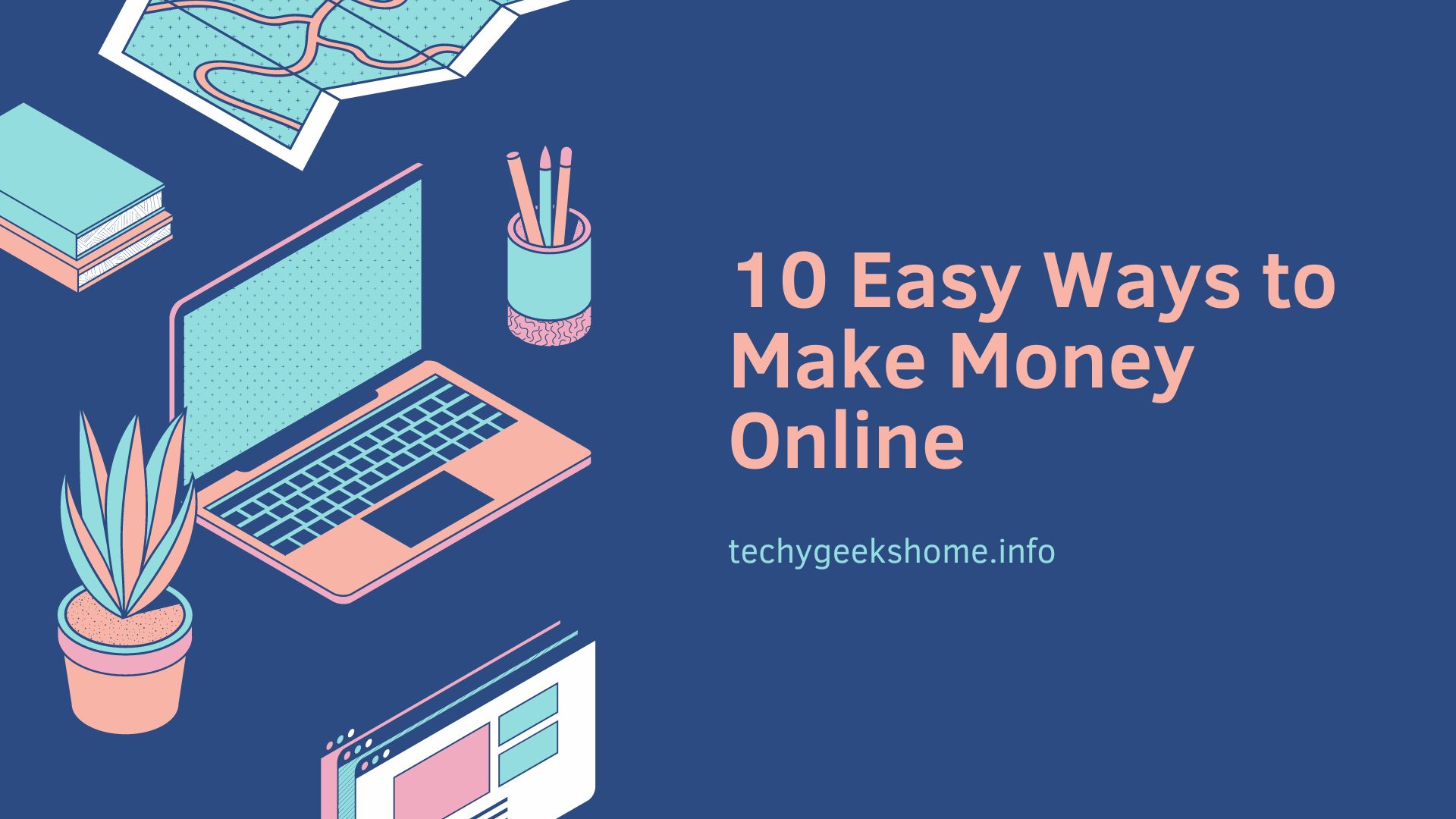Last updated on February 5th, 2024 at 02:06 pm
In recent years, video has become one of the favorite entertainment experiences in our everyday life. At the same time, many people have rich collections of DVD disks and need a handy tools to make their favorite DVD movies available on their smartphones. Here comes the MacX DVD Ripper Pro, which is considered to be the best choice when rip both commercial and homemade DVD to video in MP4, MKV, MOV, AVI, etc.
What Makes MacX DVD Ripper Pro the Best Choice?
First of all, its unique level-3 hardware acceleration deepen the usage of GPU in DVD decoding, processing and encoding. So the whole process is accelerated to a new level. While some DVD rippers require an hour to copy a two-hour DVD movie, MacX DVD Ripper Pro do this in only 5 minutes.
Second, MacX DVD Ripper Pro supports to rip DVD to a wide range of output formats like DVD to MP4, H.264, MOV, M4V, MPEG, AVI, FLV and MP3 and even supports the new H.265 / HEVC codec. This means that you can make the DVD playable on iPhone, iPad, Andorid, PSP consoles, computers and more.
Third, MacX DVD Ripper Pro is a well developed program that supports to rip any DVD released on the market, such as the latest titles, 99-title DVD, TV series DVDs and so on so forth. Most of the DVD ripper actually only support to rip the basic non-UDF (Universal Disk Format) discs.
Giveaway: Free Get MacX DVD Ripper Pro
You can get a free copy of MacX DVD Ripper Pro in the holiday giveaway campaign before Dec. 10th. And take advantage of this powerful and functional DVD ripping on your DVD collections.
How to Rip DVD on Mac with MacX DVD Ripper Pro
Step 1: Import the DVD movie
Run the DVD ripper and load the DVD movie by clicking “DVD Disc” in the main menu at the top of the program window.
Step 2: Select the format for the output video
Browse the “Output Profile” menu and select the desired format, such as the MP4 default format, and click the “OK” button.
Step 3: Select the destination folder to save the converted video
At this step, you just need to specify the folder on the hard disk where you want the video output file to be saved.
Step 4: Start the conversion.
This is the last action – press the large “RUN” button to start the process of converting the DVD movie to the selected format and save the output file to the specified folder.
Other bonus features in MacX DVD Ripper Pro
Besides the feature of ripping DVD on Mac, with the inbuilt video editor, you are able to crop, cut and merge videos, extract snapshot, audio and insert subtitles on DVD movies. For advanced users, you can eve adjust the video parameters including aspect ratio, resolution, video codec, bitrate, audio parameters, and so on, to create custom video according to your personal preferences.
Discover more from TechyGeeksHome
Subscribe to get the latest posts to your email.






![MacX DVD Ripper Pro - Backup and DVD ripping in 5 Mins [Giveaway] 1 MacX DVD Ripper Pro](https://techygeekshome.info/wp-content/uploads/2018/11/giveaway-660x330.jpg)
![MacX DVD Ripper Pro - Backup and DVD ripping in 5 Mins [Giveaway] 2 MAC DVD Ripper Pro](https://techygeekshome.info/wp-content/uploads/2018/11/screenshot-1-600x416.png)
![MacX DVD Ripper Pro - Backup and DVD ripping in 5 Mins [Giveaway] 3 MacX DVD Ripper Pro - Backup and DVD ripping in 5 Mins [Giveaway] 1](https://techygeekshome.info/wp-content/uploads/2018/11/screenshot-2-600x416.png)
![MacX DVD Ripper Pro - Backup and DVD ripping in 5 Mins [Giveaway] 4 MacX DVD Ripper Pro - Backup and DVD ripping in 5 Mins [Giveaway] 2](https://techygeekshome.info/wp-content/uploads/2018/11/giveaway-600x300.jpg)