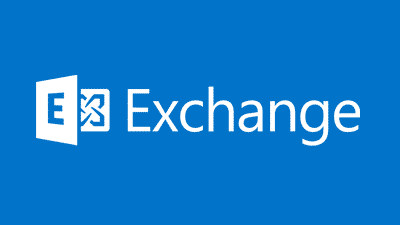Last updated on April 1st, 2023 at 06:22 pm
Following on from our previous post about how IT professionals can use the tools available to them to make their lives easier, we have another Exchange Management Shell (EMS) script which will get all the information available from all Shared Mailboxes including the sizes of each mailbox.
Guide
Open up the Exchange Management Script tool and enter this command:
Get-mailbox -RecipientTypeDetails sharedmailbox -Resultsize unlimited | ft Name, Identity, ItemsInFolder, FolderSize
This will return all the information on your businesses shared mailboxes. However, this is only on screen using the EMS and the formatting is not the best.
Export to CSV
The better option is to take all the data and export it to CSV. You can then save the CSV as an XLSX file and carry out any formatting and tidying up that may be required.
So, go back into your EMS and run this command:
Get-mailbox -RecipientTypeDetails sharedmailbox -Resultsize unlimited | ft Name, Identity, ItemsInFolder, FolderSize | Export-CSV C:sharedmailboxinfo.csv
where:
- C:sharedmailboxinfo.csv = CSV export location and file name
You should now find that you have a CSV file with all the information you require in it.
What more can make my life easier?
Well, we have a number of Powershell scripts available here which might help you out. Otherwise, just that a browse around our site and see what you can find. In the top right is a search function too.
Feedback
If you have any questions or feedback on this guide, please feel free to leave us a message below in our comments section and we will try and get back to you as soon as we can.
Discover more from TechyGeeksHome
Subscribe to get the latest posts to your email.