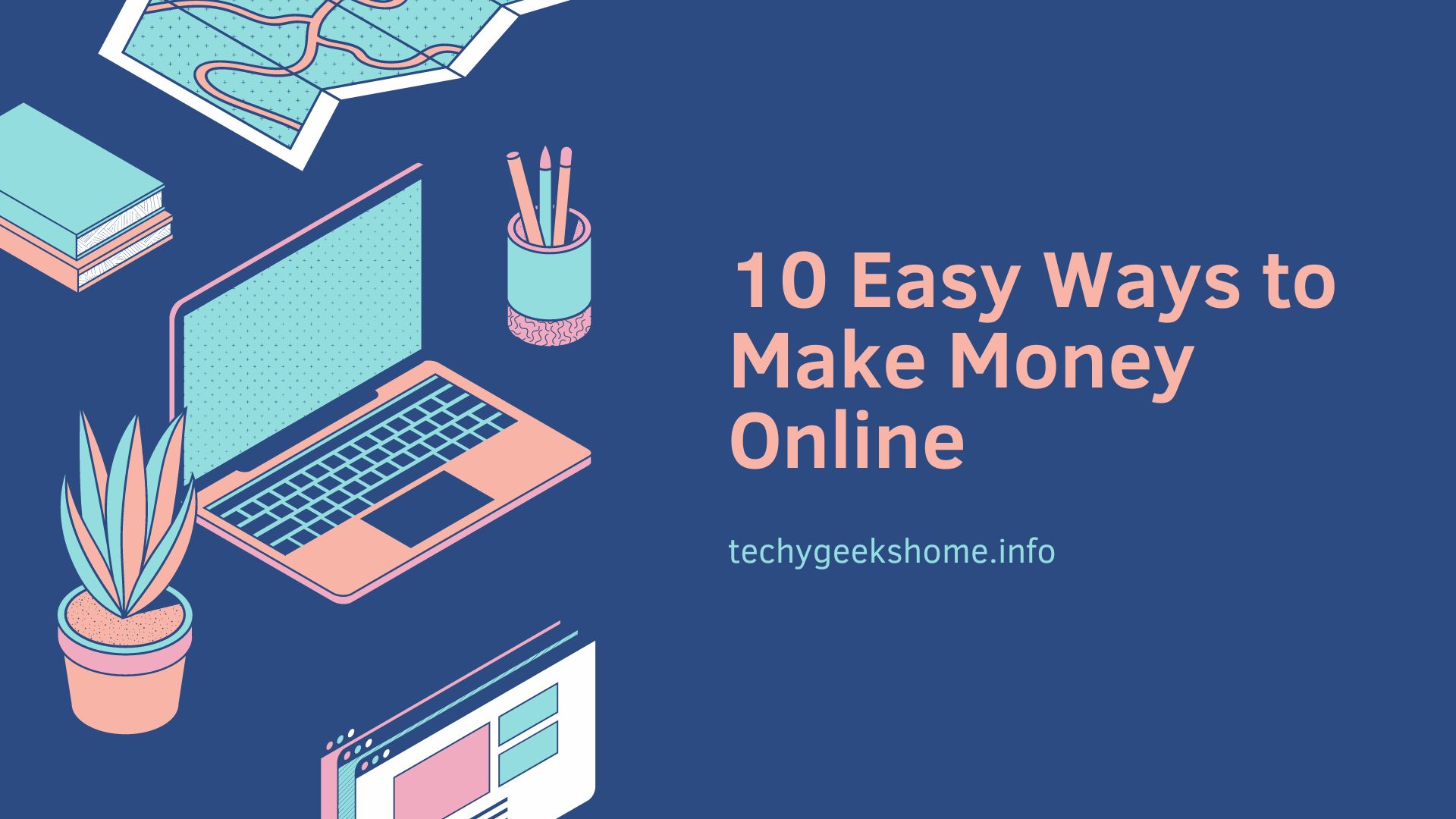Last updated on February 5th, 2024 at 02:07 pm
PDF documents are now part and parcel of virtually everyone handling documents these days. Be it in schools, hospitals, newsrooms, hotels and any other sort of business around, we just can’t run away from using PDF documents. After all, PDF is the format for handling many documents right? Now, you may want to edit your PDF files on your mac and you are wondering what’s the fastest and the cheapest way to do this. Well, in this article we will be telling you about two free ways to edit PDF documents on your mac without breaking a sweat!
One: Using HiPDF (https://www.hipdf.com/)
HiPDF is a new online PDF editor that allows you to edit PDF documents for free! Thus tool is great for quick projects keeping in mind that you don’t need any software installed to get started. Using this tool to edit PDF is super easy:
Import PDF
Import your PDF file to the tool from your storage location on your mac or external storage.
Convert PDF to Word/Excel/PPT
Next, you can convert you PDF document to any document version you fancy. The likes of word, excel, PPT file etc.
Edit and Save
Finally, you can now edit the converted file and save the document on you mac.
Two: Using Wondershare PDFelement 6
Wondershare is another powerful and complete PDF solution you can use to edit your PDF documents, it provides a free trial version for Windows and Mac, but the iOS and Android version are totally free to use. It is actually a premium PDF tool targeted at professionalizing the way users and business handle PDF document workflow. The real catch here is that you can get access to features to do more than just simple editing of PDF documents. As a matter of fact, it has been touted as the best alternative to those who do not fancy the premium version of Adobe Acrobat. If you are one of those who are frustrated by things like pricing, strict licensing policies, bloated features and performance issues in the Adobe Acrobat DC, then this is the tool for you.
Let’s look at how you can take advantage of this tool to edit your PDF documents.
How to edit PDF with PDFelement 6
Open PDF
The first step to edit PDF on the PDFelement is to import you’re the PDF file you want to edit to the tool. You can do this by simply click on “Edit PDF” option on the launcher UI then clicking on “Open File”.
Edit PDF Text
Once you have imported the file, click on the “Edit” option found at the main menu. This will initiate the editing mode. You can then add, delete a text or change font. For instance to Add PDF text: select ‘Add Text” then click on the blank part of the page and key in the text you need to include. Please note that there are two editing modes-Line Mode and Paragraph Mode. For the latter, each paragraph of text will appear in different blocks while in the former, each line will be displayed inside a block.
Edit images in PDF file
Just like in editing PDF text, click on “Edit” on the top toolbar to edit an image in PDF files. If you need to insert an image into PDF file, you can do so by clicking on the toolbar and click “Add Image” button then choose an image from your local browser and insert to the PDF file. You can also crop images and rotate the images the way you like.
Annotate PDF on Mac
To review and comment on your PDF documents, go to the menu bar and click on “Comment.” All the options that you need will be presented to you where you can add sticky notes, highlight a PDF text and add annotations.
Why we like to use PDFelement 6:
Edit PDFs like Word
We all love the simplicity of editing documents in Ms Word and this tool makes editing PDF more or less the same as doing so in the popular office tool. In fact, PDFelement 6’s UI draws a lot of inspiration from MS Word in the way it has been structured (the developers made it sleek and super easy to use even the novice).
Standardization across Windows and Mac
There is also the aspect of uniformity in the way the software is structured regardless of the device or OS tailored for. This comes in very handy among those businesses that love combining computing infrastructure from different vendors perhaps to get the best of every world. Say, for instance, your business has Mac and windows devices coupled with mobile devices inspired by a Bring Your Own Device (BYOD) tech paradigm. In this case, you will want to use a tool like PDFelement which is cross platform and standardized to ensure uniformity and collaboration in your team.
Affordable Solution, Many Uses
The free, trial version of the tool takes care of simple PDF problems but the pro version is the one worth salivating for. Reason being the plethora of PDF tools the software that are packaged into the solution including tools to Edit PDF, Convert PDF, Create PDF, Combine PDF, a tool for Batch Processing not to mention that features you can use to protect, sign and share your PDF documents.
One of the fascinating features has got to be the advanced OCR feature that converts scanned images and photos to professional PDF files that are searchable and editable. This can be great if you have some old paper work like records, receipts, forms, and any other hard copy document that you want digitized.
Batch processing is also awesome if you want the same thing done over and over again! The idea here is to let the software do the work like batch converting, numbering etc, as you as you sit and wait!
Easy Licensing and Deployment
The flexible pricing and licensing are also worth a mention especially for those businesses who don’t have deep pockets. You can only buy what you need to solve your PDF needs. Deploying your software is also quite easy for first time users whilst the updates and upgrades are also a breeze with the documentation and tutorials available. Besides, Wondershare has a good rapport when it comes to customer support, just in case you run into any glitches.
Free Subscription
If you want to be notified when we post more quality guides like this one, sign up to our free subscription service and you will receive an email when a new post is live.
No need to worry, we will not be filling your inbox with spam and you can unsubscribe anytime you like.