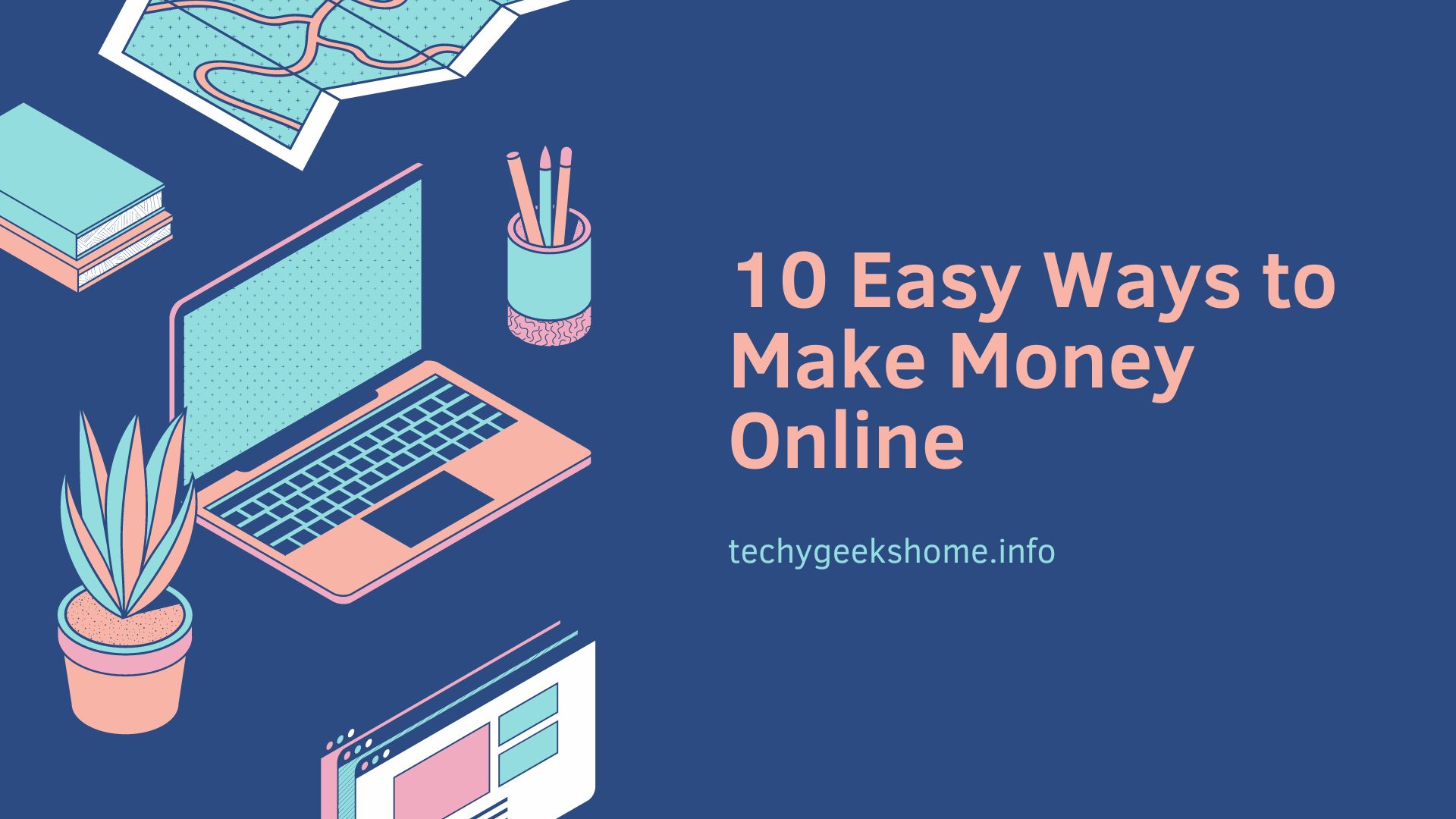Last updated on February 5th, 2024 at 02:08 pm
If you run into an issue with opening documents or spreadsheets from SharePoint, then this guide will show you how to fix the problem.
You will probably get an error message pop up when you try to open a SharePoint file which may be something like “Sorry, we couldn’t open ‘spreadsheet.xlsx“.
This is actually a problem with the Office cache and you simply need to delete it, restart your computer and the problem will go away!
You need to head to the location below and delete all files in there:
%userprofile%AppDataLocalMicrosoftOffice15.0OfficeFileCache
NOTE: 15.0 – this is 2013 version of Office, change this to suit the version of Office you are using.
Restart your computer and try and open a SharePoint file now – it should work!
COMMENTS
If you have any questions or feedback on this guide, please feel free to post a comment below.
Discover more from TechyGeeksHome
Subscribe to get the latest posts to your email.