Last updated on February 25th, 2024 at 04:34 pm
If you are using an iPhone or any other iOS device and you use OneDrive, you may want to auto-upload any photos you take to your OneDrive to give you quick and easy access to them on your computer.
To do this, you should first ensure that you have the OneDrive app installed on your iOS device. Once installed you will need to sign in with your own personal details which will then give you access to OneDrive. Now go into your OneDrive app and at the bottom of the screen you will see five icons, you should go ahead and click on the Me icon:

Then you will see a Settings option in the list:
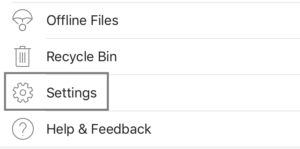
Then under the Options banner you will see Camera Upload:
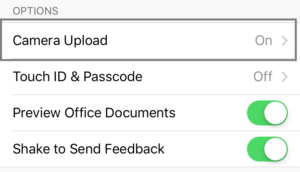
This will then take you into the settings for the camera upload to OneDrive. You should now slide across to enable Camera Upload and then below that you have the option to carry out Upload in Background:
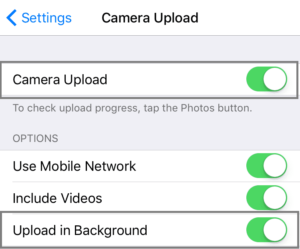
Slide this across to enable and this is what will automatically upload any photos taken to your OneDrive under the Pictures -> Camera Roll folder.
Comments
If you have any questions or comments on this guide, feel free to leave us a message below and we will get back to you as soon as we can.
Discover more from TechyGeeksHome
Subscribe to get the latest posts to your email.










