Last updated on April 17th, 2023 at 12:22 am
If you are installing System Center Operations Manager, there are a number of pre-requisites that you need to install before running the installer.
To make the pre-requisites installation easier, you can run the below Powershell command which will download and install all of the pre-reqs for you.
Import-Module ServerManager
Add-WindowsFeature NET-Framework-Core,AS-HTTP-Activation,Web-Static-Content,Web-Default-Doc,Web-Dir-Browsing,Web-Http-Errors,Web-Http-Logging,Web-Request-Monitor,Web-Filtering,Web-Stat-Compression,AS-Web-Support,Web-Metabase,Web-Asp-Net,Web-Windows-Auth –restart##This section will download the Report Viewer and System CLR Types for SQL Server 2012 for Windows Server 2012R2 to folder called C:\SCOM\2012R2\Prereqs. Once files has been downloaded it will automatically install
$dwnld = ‘C:\SCOM\2012R2\Prereqs’
if (!(Test-Path -path $dwnld))
{
New-Item $dwnld -type directory
}
$object = New-Object Net.WebClient
$RPTurl = ‘https://download.microsoft.com/download/F/B/7/FB728406-A1EE-4AB5-9C56-74EB8BDDF2FF/ReportViewer.msi’
$object.DownloadFile($RPTurl, “$dwnldReportViewer.msi”)$RPTurl = ‘https://go.microsoft.com/fwlink/?LinkID=239644&clcid=0x409’
$object.DownloadFile($RPTurl, “$dwnldSQLSysClrTypes.msi”)Start-Process -FilePath “$dwnldSQLSysClrTypes.msi” -ArgumentList ‘/q’ -Wait
Start-Process -FilePath “$dwnldReportViewer.msi” -ArgumentList ‘/q’ -Wait
Thanks to Mai Ali for this script.
Comments
If you have any questions or feedback on this guide, please feel free to post us a message below and we will reply as soon as we can.
Discover more from TechyGeeksHome
Subscribe to get the latest posts to your email.






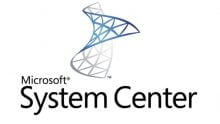



![Create an SSRS Report using Configuration Manager Database Data [2023 Updated] 5 A graphic showing a computer screen displaying the text "SSRS Report using Configuration Manager database data" with a rocket launching from the screen against a teal background with tech icons.](https://techygeekshome.info/wp-content/uploads/2014/04/SSRS-Report-using-Configuration-Manager-Database-Data-660x440.png)