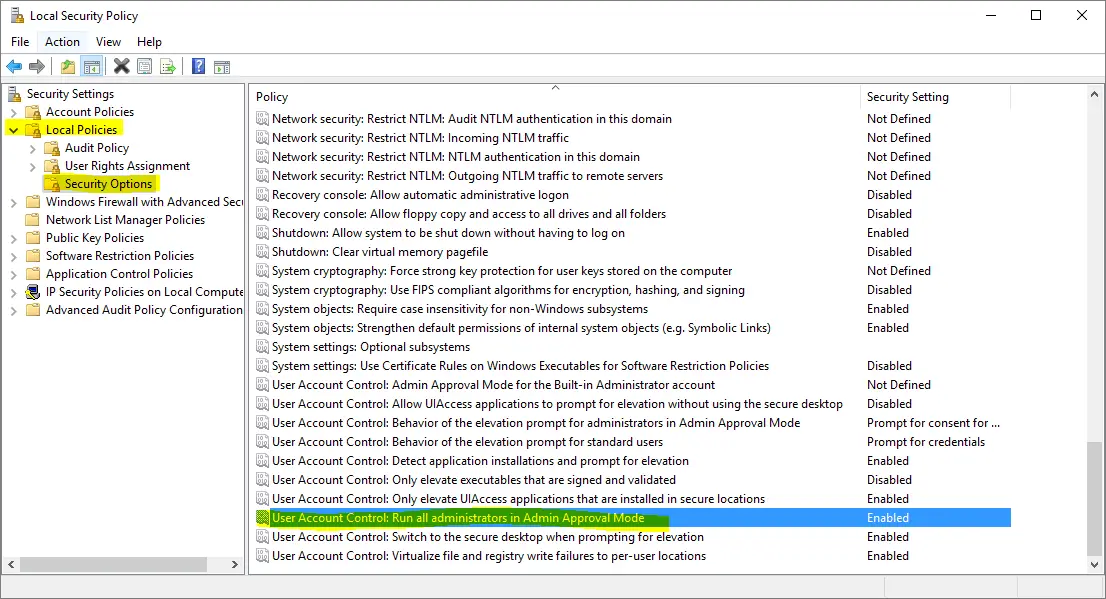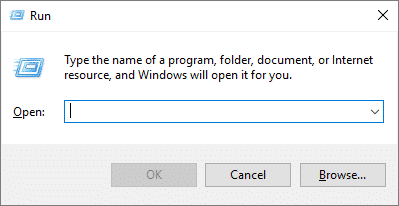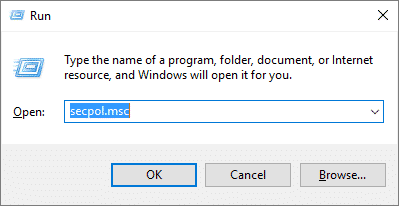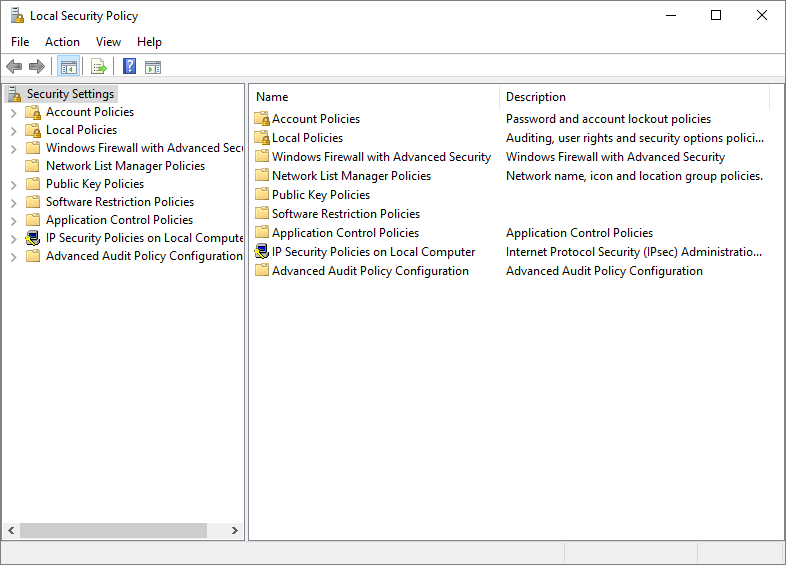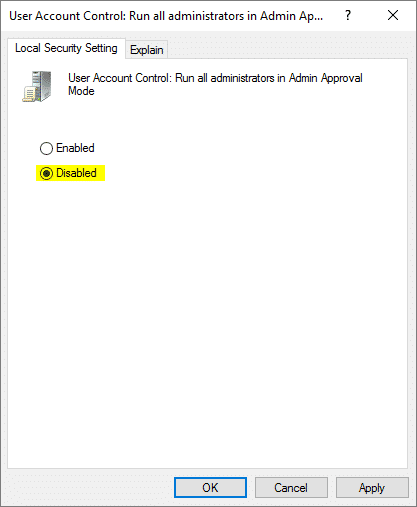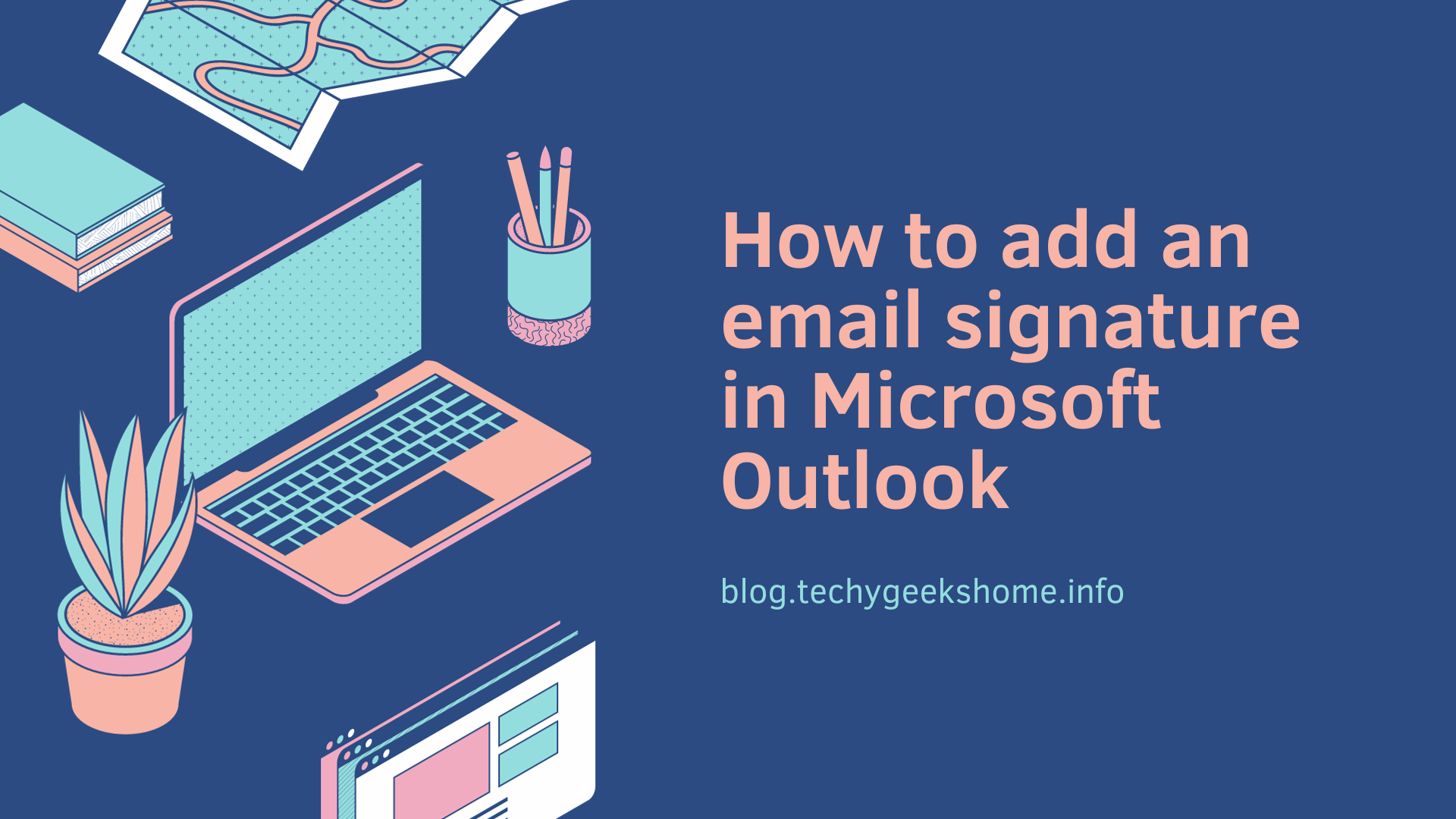Last updated on March 30th, 2023 at 05:16 pm
If you are using Windows and you are receiving this error message:
a required privilege is not held by client
Then you can follow the guide below to fix this problem.
Instructions
This guide assumes that you are using Windows 10 although the process should be very similar if you are using Windows 8.1 or Windows 7.
Using your keyboard, hold down the Windows key and then press the “R” key to bring up the Run command:
Then type in “secpol.msc” command and press the Enter key on your keyboard:
This will take you into your computers local policy settings and should look like this:
Then, browse to the following location in your Local Security Policy window:
Local Policies > Security Options > User Account Control: Run all administrators in Admin Approval Mode:
Double click “User Account Control: Run all administrators in Admin Approval Mode” and change the option to “disabled“:
Then click the “OK” button and reboot your machine.
If you then try then installation or configuration you were trying before, it should now work for you.
Comments
If you have any comments, feedback or questions on this guide, please feel free to leave us a message below using our comments system.
Discover more from TechyGeeksHome
Subscribe to get the latest posts to your email.