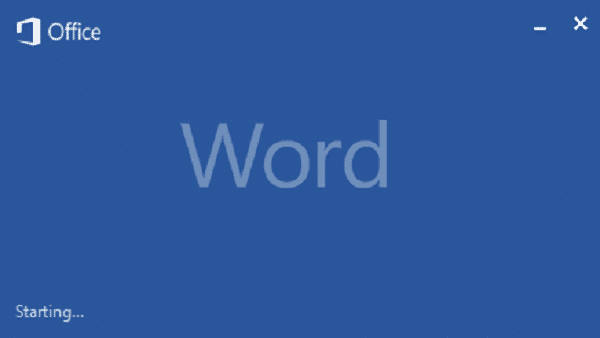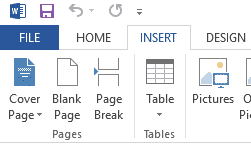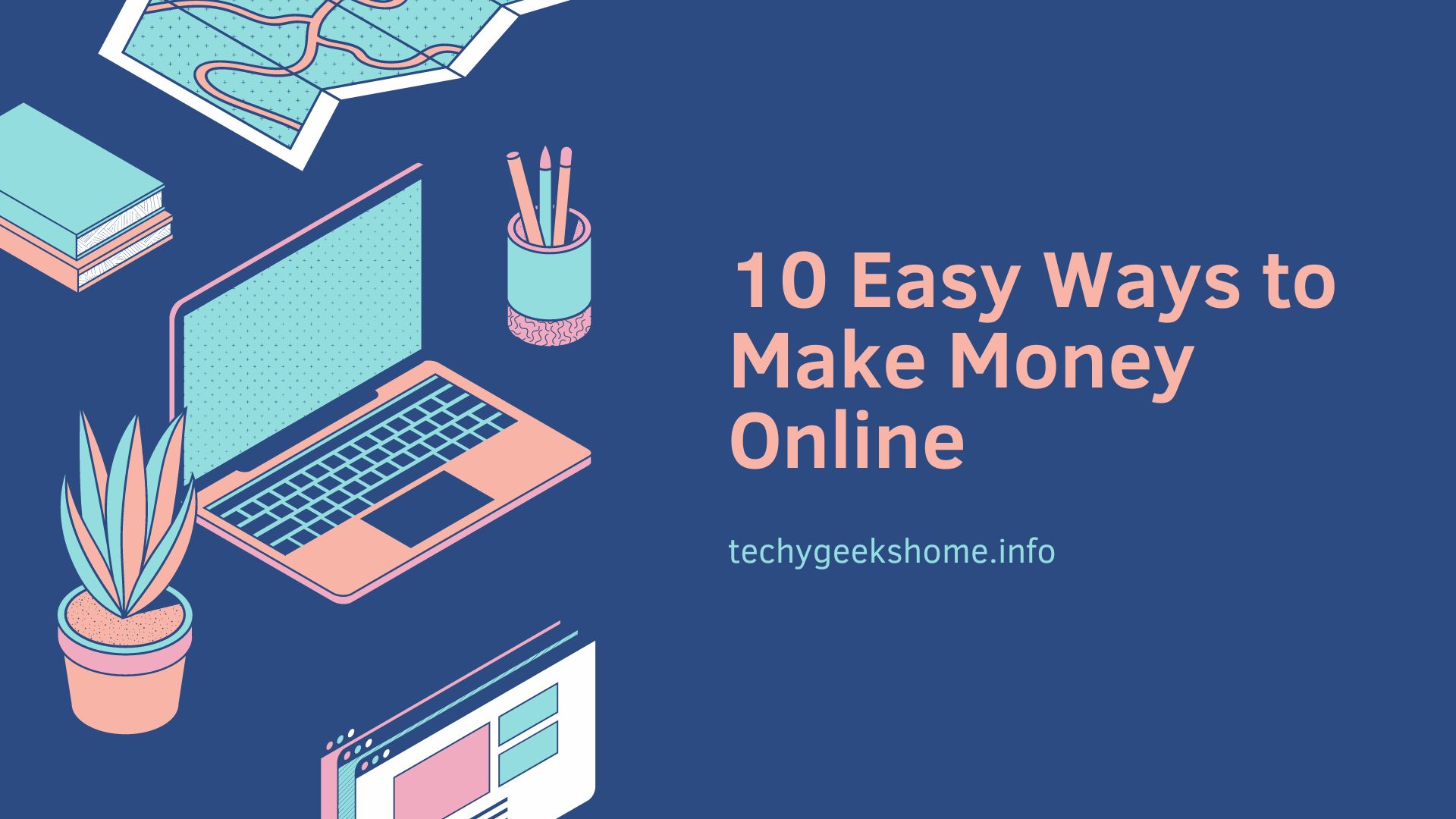Last updated on February 5th, 2024 at 02:11 pm
If you want to insert into your Word document, the total number of pages contained within it, then you can follow this simple guide to do this.
In your Word document, click your cursor where you want the total number of page to be visible.
Click the “Insert” tab on your Word ribbon:
You then need to look in the “Text” section and click “Quick Parts”:
This will bring a drop down menu and from here you should select “Field”. This will bring up the Field dialog box:
In the “Categories” drop-down list, select “Document Information”:
In the “Field names” select “NumPages” and then select your formats that you require:
Click the OK button and this will insert into your Word document the number of pages within your document.
COMMENTS
If you have any questions or comments on this guide, please feel free to leave us a message below using our comments system.
Discover more from TechyGeeksHome
Subscribe to get the latest posts to your email.