Last updated on March 30th, 2023 at 05:17 pm
If you want to go back to the past (and some people do!) and you want Windows Photo Viewer back in Windows 10, then there is a little tweak you can do to make it work.
There is a simple registry edit that you need to make and that will make your images open in Windows Photo Viewer by default.
To do this, you can download the registry file from the link below:
Download Windows Photo Viewer Registry Edit
Then double click it and run it on your machine. Then reboot your computer.
Next time you then open up an image file, you should now have the option to open it in Windows Photo Viewer!
Comments
If you have any comments or questions on this, please feel free to leave us a message below using our comments system.
Free Subscription
If you want to be notified when we post more quality guides like this one, sign up to our free subscription service and you will receive an email when a new post is live.
No need to worry, we will not be filling your inbox with spam and you can unsubscribe anytime you like.






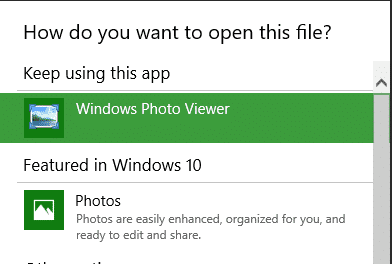





I got same problem few days ago and my friend suggest me to use KrojamSoft PhotoViewerPro
I got same problem few days ago and my friend suggest me to use KrojamSoft PhotoViewerPro