Last updated on March 30th, 2023 at 06:04 pm
If you are using SCCM for your operating system deployments across different countries, then you may want to set the time zone within the task sequence.
To do this, you can take advantage of the built in Windows tool call tzutil.exe.
In this example we will set the time zone for a computer deployment based in Amsterdam, The Netherlands which is Western European Standard Time (GMT +1).
Towards the end of your task sequence and after the Apply Image and Install ConfigMgr Client steps, add a Run Command Line step. Then give it a descriptive name. Add the following code for the command line:
cmd.exe /c tzutil.exe /s “W. Europe Standard Time”
You will also need to set the Start In as C:WindowsSystem32
So, when you have completed the step, it should look like this:
If you want to use a different time zone, you can see the full list (and correct command to use) by typing the following command in a command box on any Windows machine:
tzutil.exe /l
COMMENTS
If you have any questions on this guide then please feel free to leave a message below using our comments system.
Discover more from TechyGeeksHome
Subscribe to get the latest posts to your email.










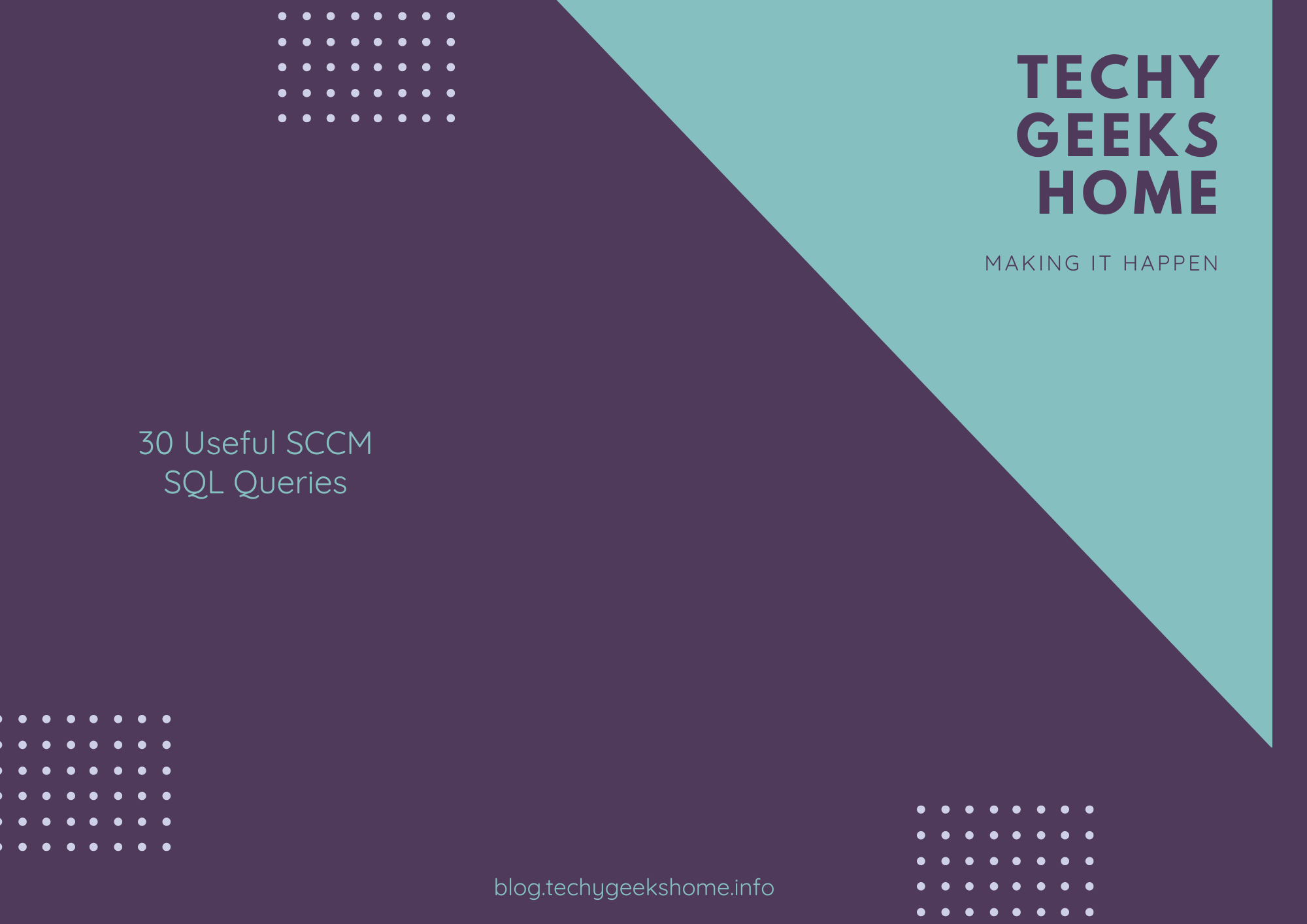
![Create an SSRS Report using Configuration Manager Database Data [2023 Updated] 6 A graphic showing a computer screen displaying the text "SSRS Report using Configuration Manager database data" with a rocket launching from the screen against a teal background with tech icons.](https://techygeekshome.info/wp-content/uploads/2014/04/SSRS-Report-using-Configuration-Manager-Database-Data.png)