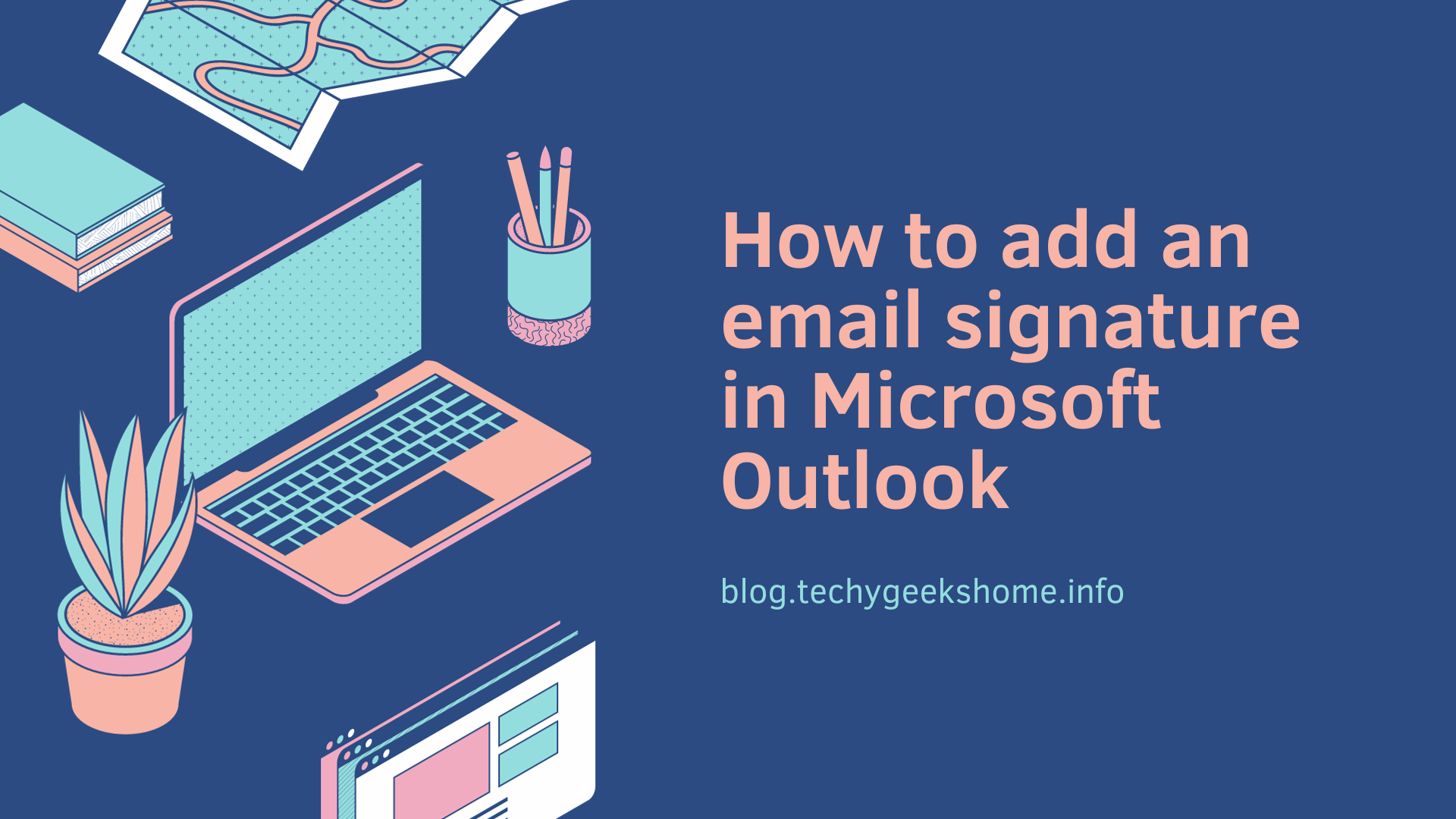Last updated on April 1st, 2023 at 08:40 pm
If you want to add multiple specific email addresses to your Exchange Anti-Spam Recipient Filtering then you can use Exchange Management Shell to run a command to add comma separated multiple email addresses.
The command you should run is this:
Set-RecipientFilterConfig -BlockedRecipients joe@bloggs.com,steve@techygeekshome.info,bob@mail.com
You can keep adding email addresses to the list for what you require.
Something to keep in mind though, when you use this method, it will remove whatever you have in the list currently. To get around this you can use this script:
$Configuration = Get-RecipientFilterConfig
$Configuration.BlockedRecipients += "joe@bloggs.com,steve@techygeekshome.info,bob@mail.com"
Set-RecipientFilterConfig -BlockedRecipients $Configuration.BlockedRecipients
If you want the shell command to enable the recipient filtering then you can use this:
Set-RecipientFilterConfig -BlockListEnabled $true
To block messages to recipients that don’t exist in your organization, run the following command:
Set-RecipientFilterConfig -RecipientValidationEnabled $true
COMMENTS
If you have any questions or comments on this guide, please feel free to leave us a message below using our comments system and we will try to get back to you as soon as we can.
Discover more from TechyGeeksHome
Subscribe to get the latest posts to your email.