Last updated on April 17th, 2023 at 12:11 am
You may have found that if you use the Cisco VPN Client on your newly upgraded Windows 10 machines that when you type in your username and password, it fails to connect and eventually will stop trying until you see the “Not connected” message in the client software.
In some cases you may get the error message about the virtual adapter not initialising. Either way, this new release should get your VPN client working again!
We have now updated our popular previous Windows 8 fix (with over 100,000 downloads on Download.com!) to make it compatible with the newly released Windows 10 operating system.
Please note that this version 3.0 release will still work with Windows 8 and 8.1 – we have just updated it to be compatible with Windows 10.
You can download the branded MSI and EXE installers for this fix by clicking on the link below:
Download
![]()
Instructions
The process of making this work is very simple, download the fix for the version of operating system that you have (x86 or x64).
You will be presented with a zip file, unzip the file and you will then get to the MSI and EXE installer for this fix.
Install the MSI file on your machine (we have made it into MSI format so that it can be used for deployment in large environments via SCCM, WDS, WSUS, Group Policy etc…). Reboot your machine and then try and connect again, you should now find that your Cisco VPN Client connects successfully.
Pro Version
We also provide a pro version of this release for just £9.99 and for this you get the following:
- No exit or link backs
- Does not automatically link back to our website on completion of install
- No adverts
- No branding
- MSI and EXE installers for easy mass distribution
- Distribute to all machines within your business or home
- All future update releases included
- Instant download availability
- x64 and x86 versions included in the package
To get the pro version, click here and you can process your purchase through PayPal.
SCCM Deployment
If you wish to add this to your SCCM environment for the Software Catalog or OSD processes, you can use the following installation script to install this software using the MSI:
msiexec.exe /i “MSIFILENAME.msi” /q /norestart
Problem Reporting
If you have any problems with this software, please do not suffer in silence, leave a comment below and we will try and help you out.
Pad File
Discover more from TechyGeeksHome
Subscribe to get the latest posts to your email.










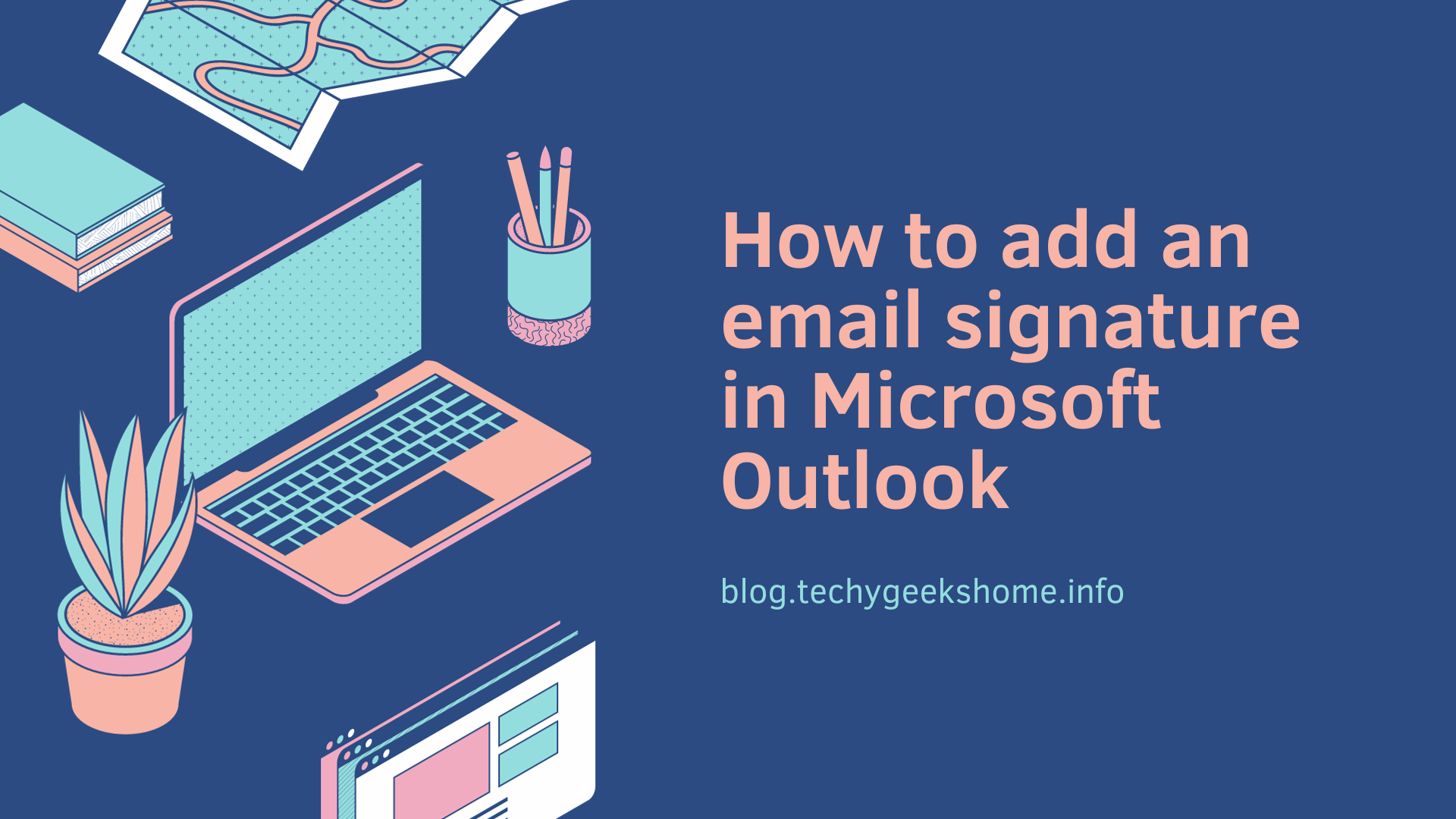
Does anyone have experience setting up VPN servers on Linux machines? We have a new RAID backup device on the LAN in our office/lab, and I want to be able to access it from off-campus. Our network is set up where we have a single linux machine acting as a gateway server, and then all of the other machines with LAN IP’s behind that. The gateway server is the only machine with a WAN IP address. I’d like to be able to VPN into our LAN so I can use the RAID device (eg, to transfer files to my home computer).
My boss and coworkers also want to be able to use it – they will be connecting from windows machines, and some of them are decidedly ‘non-tech savvy’ – so it needs to be something simple from their end – which is why I wanted a VPN solution. The gateway server is running CentOS 5.6. Please help me.
Does anyone have experience setting up VPN servers on Linux machines? We have a new RAID backup device on the LAN in our office/lab, and I want to be able to access it from off-campus. Our network is set up where we have a single linux machine acting as a gateway server, and then all of the other machines with LAN IP’s behind that. The gateway server is the only machine with a WAN IP address. I’d like to be able to VPN into our LAN so I can use the RAID device (eg, to transfer files to my home computer).
My boss and coworkers also want to be able to use it – they will be connecting from windows machines, and some of them are decidedly ‘non-tech savvy’ – so it needs to be something simple from their end – which is why I wanted a VPN solution. The gateway server is running CentOS 5.6. Please help me.