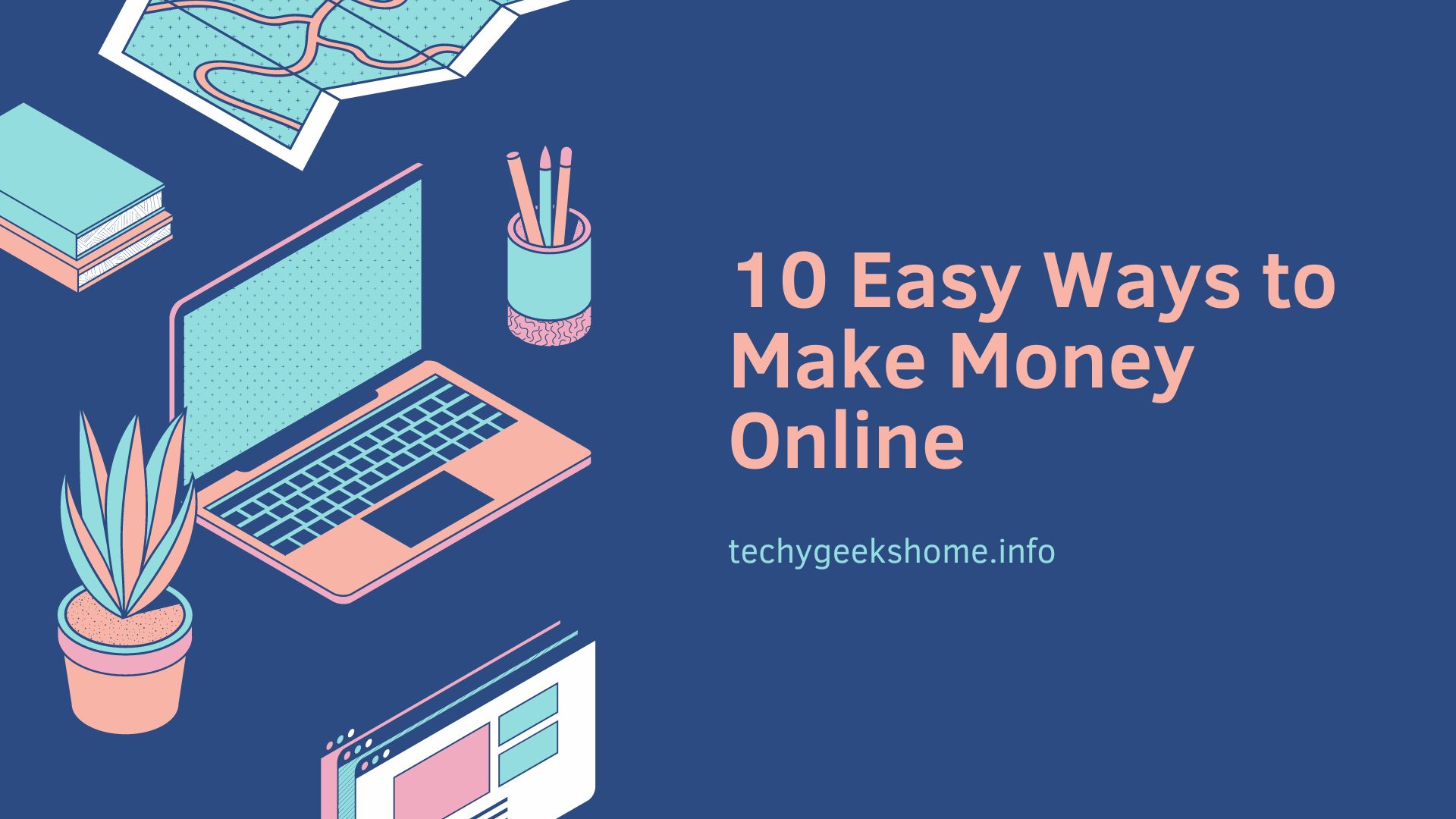Last updated on September 25th, 2021 at 08:59 pm
Read Time:1 Minute, 13 Second
I recently bought something from the Apple App Store for my original iPad Mini without noticing that the app would not work with this original iPad and would only work on the more modern models.
So, what I’ve done is just buy a new iPad Air 2, however, this is stupid and what if you are not stupid? You would obviously just want a refund. But how? below you will find the steps you need to take in order to get a refund once you have made a purchase from the app store.
First thing you need to know is that Apple usually only let you get a refund within 90 days of purchase although this may change between different apps.
INSTRUCTIONS
- Start iTunes on computer
- Click on your name at the top and from the drop down select “Account Info” option
- Type in your password when asked
- Click “See All” under your “Purchase History”
- Find the item you want a refund for then click on “Report a Problem”
- You will be redirected to Apple’s website
- Sign in and follow the process
- Click on the “Refund” option and give a good reason why you want the refund
Once you have done these steps, so long as you have a good reason for the refund, then you should be given your cash back!
COMMENTS
If you have any comments or questions on this post, then please leave a message below using our comments system.
Click to rate this post!
[Total: 0 Average: 0]
Discover more from TechyGeeksHome
Subscribe to get the latest posts to your email.