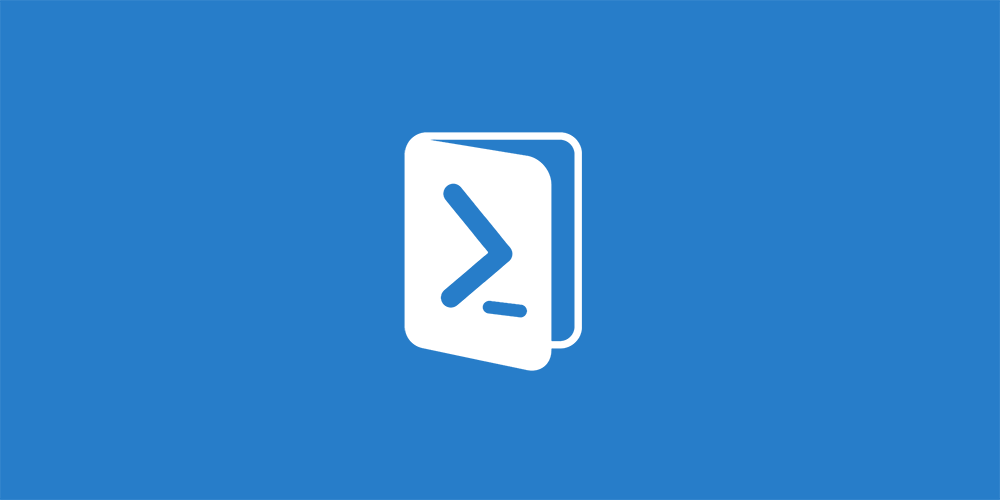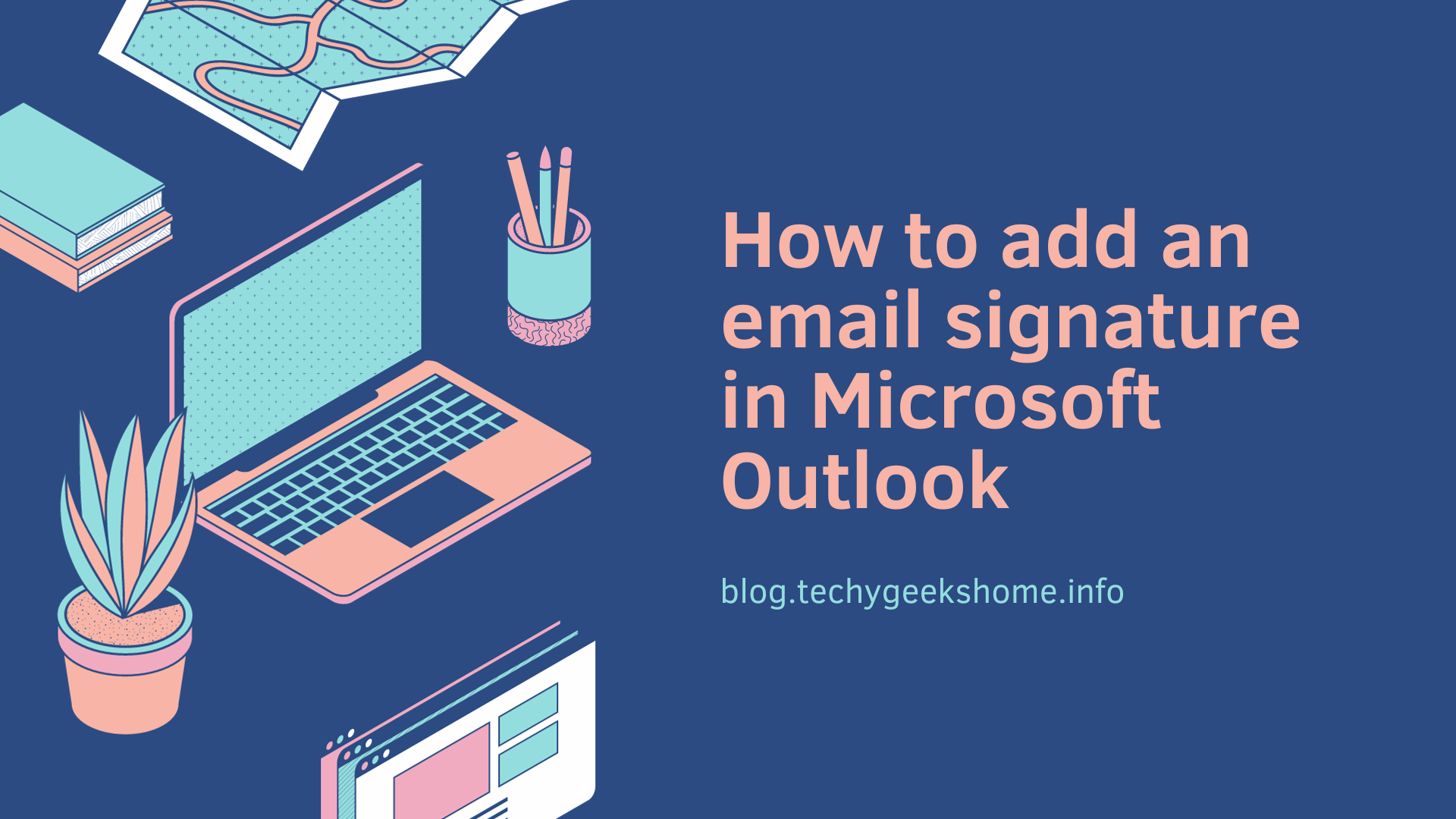Last updated on March 30th, 2023 at 06:06 pm
This may seem like a very simple thing to most techies out there, but we have had this question asked to us a number of times with people using the incorrect keys to type a Powershell pipe.
So, how do you type a Powershell “Pipe”?
A Powershell pipe can be seen below in the example code:
Get-RemoteDomain | flIt is the line in between the command and the variable. In notepad it can display differently to in Powershell which is where some people get confused. Many people press CTRL+ALT+ the top left key on the keyboard (note that we are working with UK English keyboards!) as below:
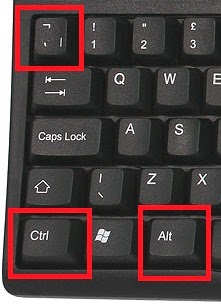
This produces a similar due critically different character to what we actually want.
You should press the Shift key and the key to the left of the Z on the keyboard:
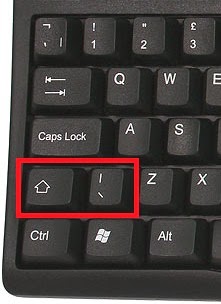
This will then produce the correct “Pipe” character that can be used for Powershell commands.
COMMENTS
If you have any questions on this guide, please feel free to use our comments system below to leave a comment.
Discover more from TechyGeeksHome
Subscribe to get the latest posts to your email.