Last updated on March 19th, 2023 at 05:09 pm
If you are using shared mailboxes in Outlook, then you may find that when someone is sending an email from this mailbox, the sent email is going into the users own Sent Items folder rather than the Sent Items folder within the shared mailbox itself.
This is because there is a delegation registry key that needs to be set to allow the sent email to drop into the shared mailbox.
Considerations
Please note the part of the registry key that is in bold and red “14.0” – this is the version of Outlook that you are using and must be changed for your version.
The different versions of Outlook are:
- Outlook 2007 – 12.0
- Outlook 2010 – 14.0
- Outlook 2013 – 15.0
- Outlook 2016 – 16.0
Also note that this must be done logged in as the affected user that you want to amend.
Instructions
To do this, simply follow the instructions below:
- Click Start
- Click Run
- Type regedit, and then click OK
- Locate and then click the following registry subkey:
- HKEY_CURRENT_USER\Software\Microsoft\Office\16.0\Outlook\Preferences
- On the Edit menu, point to New, and then click DWORD Value
- Type DelegateSentItemsStyle, and then press Enter
- Right-click DelegateSentItemsStyle, and then click Modify
- In the Value data box, type 1, and then click OK
- Exit Registry Editor and reboot the machine
Once you have rebooted the machine you should then test sending an email from the shared mailbox and you should now see that the email has gone into the correct folder within the shared mailbox itself.
Feedback
If you have any questions or comments on this, please feel free to use our comments system below.
Discover more from TechyGeeksHome
Subscribe to get the latest posts to your email.






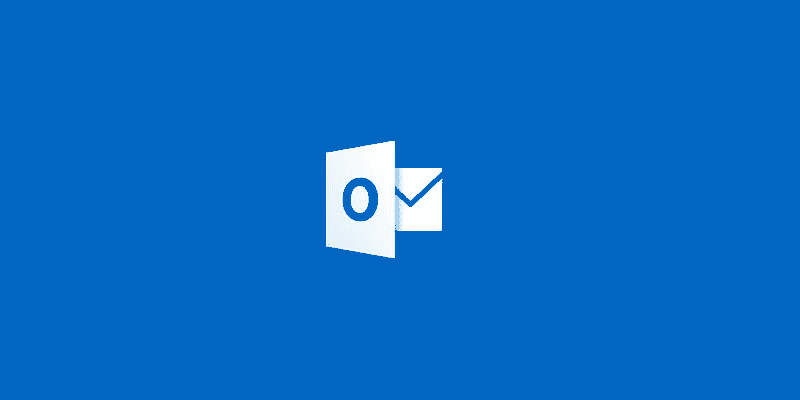
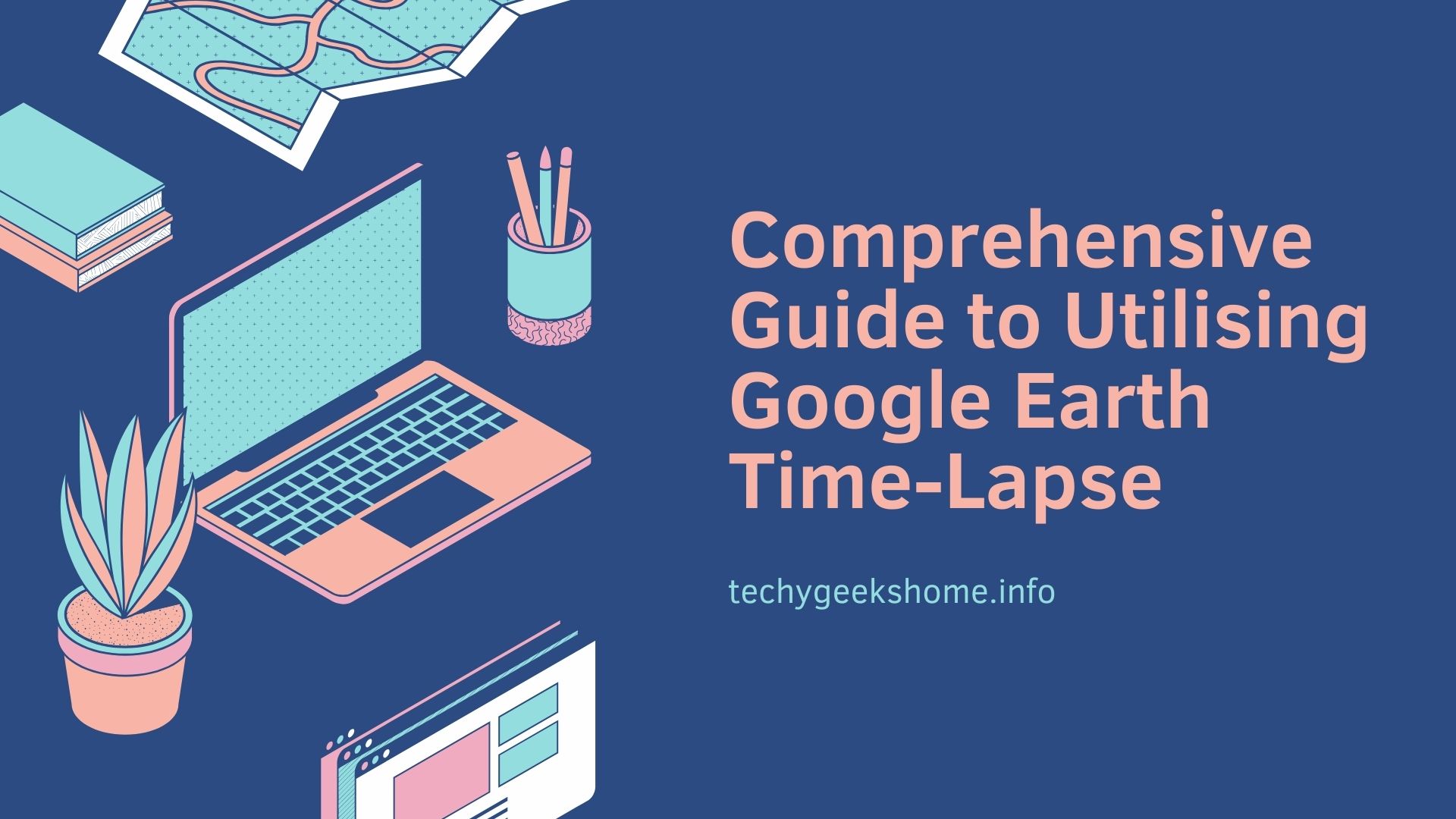

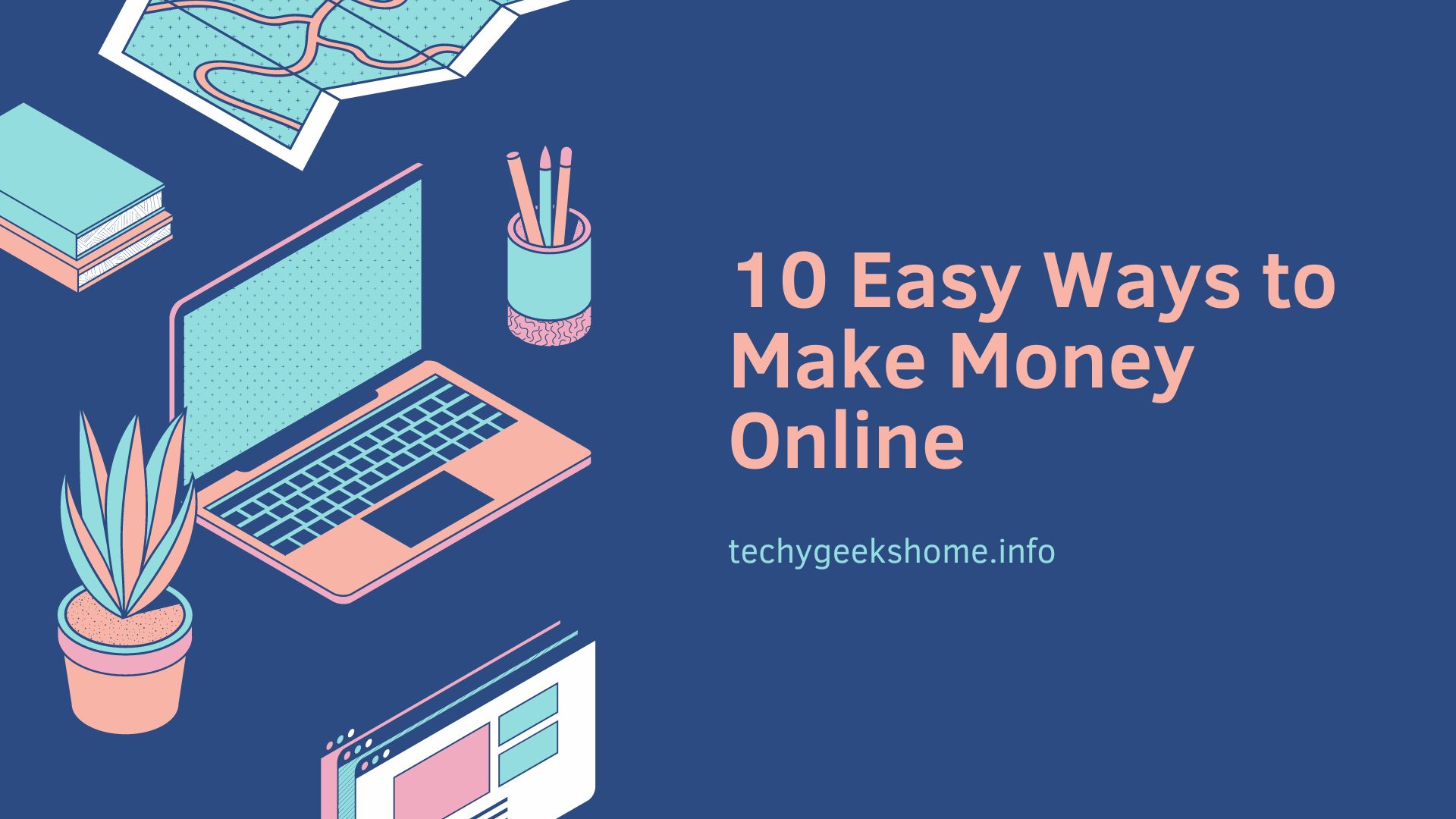

@superdale you can run a report for Software registered in Add Remove Programs on a Specific computer from the Reporting tab in Monitoring
@superdale you can run a report for Software registered in Add Remove Programs on a Specific computer from the Reporting tab in Monitoring
@superdale you can run a report for Software registered in Add Remove Programs on a Specific computer from the Reporting tab in Monitoring
Can someone tell me how to use a WQL query that only selects devices within a particular device collect ID (lets say: NBT00012 for instance)
Can someone tell me how to use a WQL query that only selects devices within a particular device collect ID (lets say: NBT00012 for instance)
Can someone tell me how to use a WQL query that only selects devices within a particular device collect ID (lets say: NBT00012 for instance)