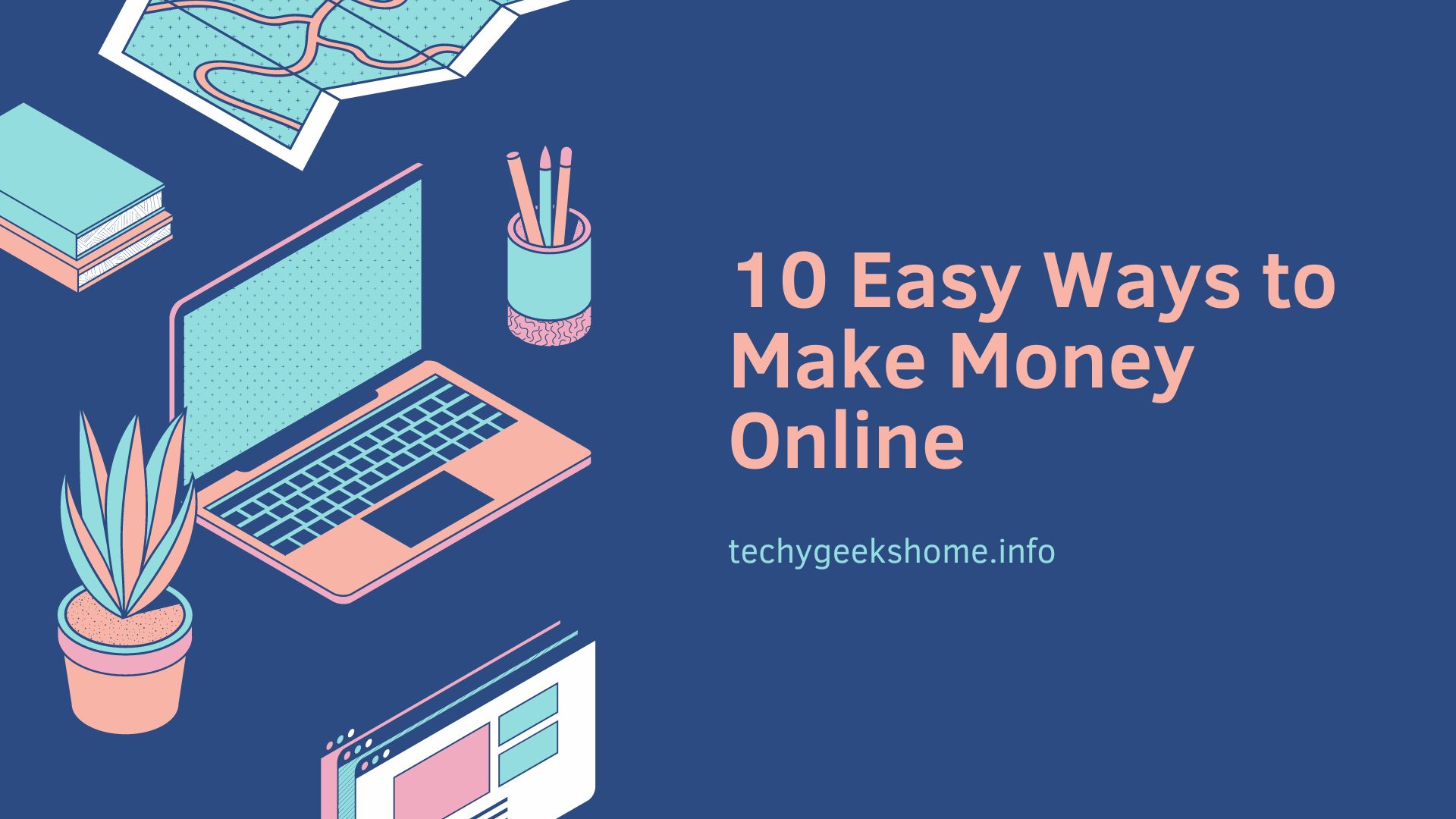Last updated on April 16th, 2023 at 11:27 pm
There are many uses for Exchange Management Shell and we will be adding various EMS commands over time so to start with we are going to show you how to get your Exchange mailboxes size information.
Get-mailboxserver “EXCHANGE-SERVER-NAME” | get-mailboxstatistics | select displayname,totalitemsize | sort totalitemsize
Replacing “EXCHANGE-SERVER-NAME” with the name of your Exchange server.
This will return to you all the mailboxes on the stated Exchange server and display the size of each mailbox and sort it by mailbox size.
If you would like to export this information to Excel then you can by adding the following code to the end of your command:
| Export-CSV “c:mailboxes.csv”
So, if your command should look like this if you want to export to Excel:
Get-mailboxserver “EXCHANGE-SERVER-NAME” | get-mailboxstatistics | select displayname,totalitemsize | sort totalitemsize | Export-CSV “c:mailboxes.csv”
COMMENTS
If you have any questions or comments, please feel free to use our comments system below.
Free Subscription
If you want to be notified when we post more quality guides like this one, sign up to our free subscription service and you will receive an email when a new post is live.
No need to worry, we will not be filling your inbox with spam and you can unsubscribe anytime you like.