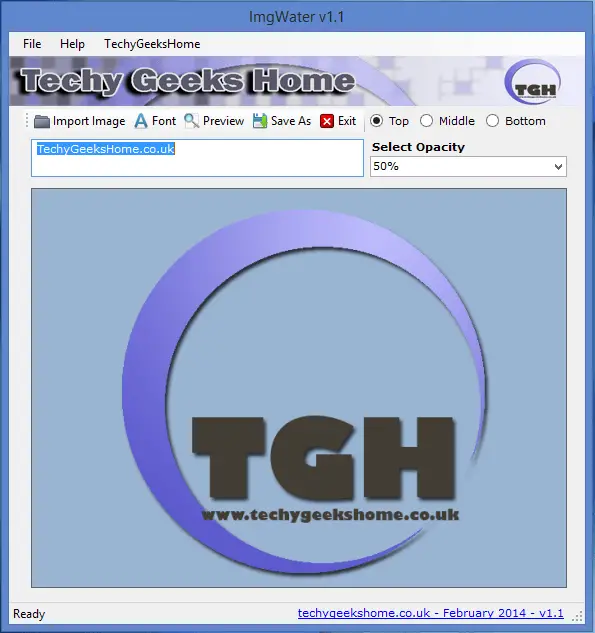Last updated on March 30th, 2023 at 05:18 pm
We are pleased to announce the release of ImgWater v1.3 – our free image watermarking tool.
This is an updated product release and is designed to allow you to import an image, type your own text watermark and then save the image with your watermark embedded in it.
As always, this is a freeware utility and you can download it using the button below. Instructions are also provided on this page.
Download
Update Notes
- Added diagonal text
- Added new menus and links
- Design and Layout small changes
- Code tidy
- Bug fixes
Video Demo
Instructions
To use this utility, you first need to import the image that you want to watermark. So, once you have downloaded and opened the utility, click on the Import Image button to open a file browser and import your image.
Once you have opened your image, dependent upon the size, you may get the scroll bars on the bottom and right of the preview panels to move around your image.
Now you can see your imported image in the preview pane, you should use the tool strip to select your options for your watermark. You should select the following:
- Enter your watermark text in the text area
- Select whether you want your watermark at the top, middle, bottom or diagonal of your image
- Select the opacity from the drop-down menu – 25% or 50% is usually a good watermark setting
- Click the Font button on the menu bar to change your font, size and colour of text
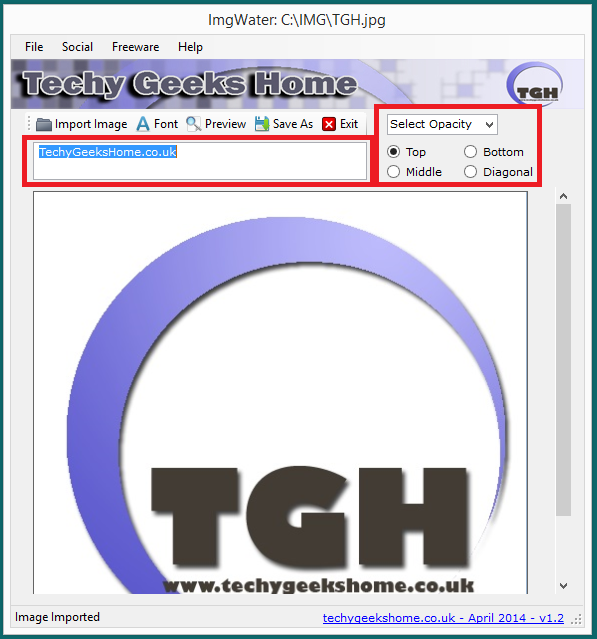
When you have entered your setting requirements, you should then click the Preview button on the menu bar:
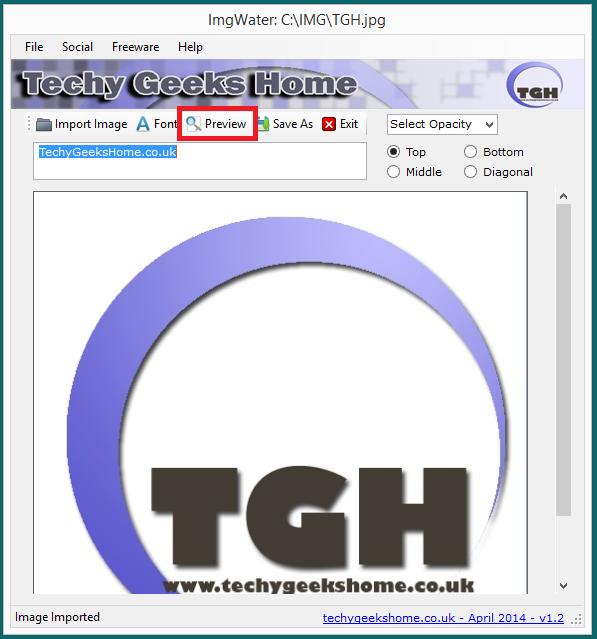
This will now display the watermark on your image in the preview pane – you can keep amending the settings until you are happy with it – just remember that once you change a setting, you must click the Preview button again to refresh the preview pane.
Once you are completely happy with your settings, you can click the Save As button to save your image to your desired location on your computer:
That’s it! your image should now be saved complete with its own watermarking – useful for things like eBay sales and blog posts!
Feedback
If you have any issues with this utility, please leave a comment using our comments system below and we will get back to you as soon as we can.
Discover more from TechyGeeksHome
Subscribe to get the latest posts to your email.