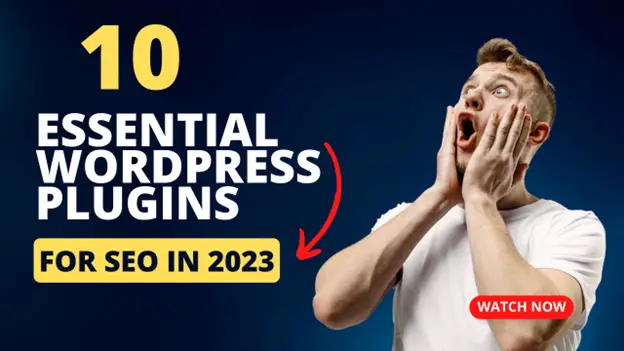Last updated on March 30th, 2023 at 05:43 pm
We have recently been asked about how to add a static page to Google Blogger, but not have it added to the menu tabs – whilst keeping other tabs in place. So in essence – how to create a hidden custom page.
We use these to give general information on pages without them being added to our menu bar and they can be very helpful. So, below is a guide on how to do this.
Instructions
Login to your Google Blogger control panel and go to your Pages section:
Then click on New Page and select Blank Page:
You can now give your new page a title and then type what you require for your new page or add your HTML to it. Once you are complete, you should then click the Publish button:
This will publish your new page and you will then find that it is now on your tab menu:
So, we now want to hide this page so it is not on our tab menu and only visible by using a direct link. To do this, you then go into Layout in your Google Blogger control panel:
You then need to click the Edit link on your Pages section:
This will take you to all the blank and web linked pages that you have on your blog. On the left side you will see the “Pages to show” list, the ones that are ticked are the ones that will appear in your tab menu, so if you want to remove any, just un-tick the box and then click the Save button at the bottom.
NOTE: above the “Pages to show” section is a “Automatically add new pages when they are published” tick box – if you are adding a number of custom pages, you should un-tick this as this is then not automatically add new pages to your tab menu.
If you now go back to your Blog and take a look at your tab menu, you should notice that the custom page you created is no longer there. But where is it and how do I get to it?
In your control panel, go back to the Pages section:
If you scroll down, you will now see a “Hidden” section of pages:
From here, you can Edit, View, Revert to Draft or Delete your page. As we want to get the direct link for the page, click View and the page should pop up in a browser for you:
From your browsers address bar, you can copy the URL and then use this as a direct link to your new custom page.
If you have any problems with this, please leave a comment below.
Discover more from TechyGeeksHome
Subscribe to get the latest posts to your email.