Last updated on April 17th, 2023 at 12:15 am
In the last part of our KMS and evaluation product key series, we are going to show you how to extend the life of your Windows evaluation for up to one whole year!
First of all, your initial evaluation period will allow you 30 days of use of Windows. You can then “re-arm” this up to three separate times using the command below (ensure you run the command prompt as admin):
slmgr -rearmThis will give you up to 90 days of evaluation time. But you still want more? Well, you then need to make a quick change to your Windows registry.
Click Start and type regedit into the search bar and press enter. Now, browse to the following key:
HKEY_LOCAL_MACHINE\SOFTWARE\Microsoft\Windows NT\CurrentVersion\SoftwareProtectionPlatformIn the right pane, find out the value SkipRearm. Now double-click on it and change the value from 0 to 1. Reboot your machine.
Now, you will be able to rearm your evaluation of Windows up to a further eight times allowing an extra 240 days of usage! So, that gives you a total of 360 days of free evaluation usage.
Comments
If you have any comments or questions on this guide, please feel free to leave us a message below using our comments system.
Discover more from TechyGeeksHome
Subscribe to get the latest posts to your email.






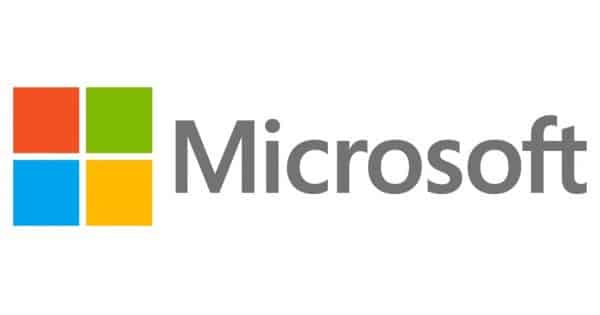




The registry key isn’t “SoftwareProtectionPlatform” – at least not on my Windows 10 VM. It’s “SoftwareProtectionPlatform”.
Thanks for raising this, we have now edited it.
Will this work with Windows 2016 Server?
Check our Server 2016 Evaluation post for that…
Awesome.
Thank you
https://techygeekshome.info/2017/04/windows-server-2016-evaluation-product-keys/
The registry key isn’t “Software\Protection\Platform” – at least not on my Windows 10 VM. It’s “SoftwareProtectionPlatform”.
Thanks for raising this, we have now edited it.
Will this work with Windows 2016 Server?
Check our Server 2016 Evaluation post for that…
Awesome.
Thank you
https://techygeekshome.info/2017/04/windows-server-2016-evaluation-product-keys/
Will this work with Windows 2016 Server?
Check our Server 2016 Evaluation post for that…
Awesome.
Thank you
https://techygeekshome.info/2017/04/windows-server-2016-evaluation-product-keys/