Last updated on February 5th, 2024 at 01:42 pm
How to make the legacy Cisco VPN client worth with Windows 10 [2024 Updated]
Total Time: 15 minutes
Introduction
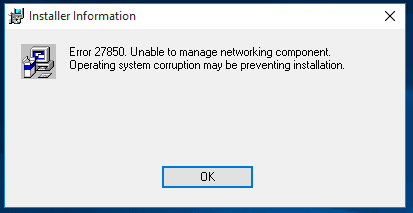
If you are trying to install Cisco VPN Client on a Windows 10 machine, then you will probably get an error telling you that it is incompatible with the version of Windows you are using like the above image.
Well, this is true, however, there is a way around this by using the steps below.
Download the VPN Fix Package
First of all you need to download our VPN fix package for Windows 10 which you can download using the link below:
Download Cisco VPN Fix Package
Scroll down the page a little and you will see the blue Download button like the one above.
You will also need to ensure that you have the installer for the legacy Cisco VPN client software, as this is licenced, we cannot give you a download for it.
Extract the Cisco VPN Fix Package
Once you have these you should extract the VPN fix package which will give you the following utilities:
– WinFix.exe – Windows Fixup for DNE
– DNEUpdatex86.msi – DNE Updater for x86 Operating Systems (Provided by Citrix)
– DNEUpdatex64.msi – DNE Updater for x64 Operating Systems (Provided by Citrix)
– CiscoVPNClientFixx64.exe – Cisco VPN Client Fix for x64 Operating Systems (Provided by TechyGeeksHome)
– CiscoVPNClientFixx86.exe – Cisco VPN Client Fix for x86 Operating Systems (Provided by TechyGeeksHome)
Run the Fixes in order

You have to run these utilities in a particular order to enable this to work. So, identify the architecture of the operating system you are using, for this guide we will use x64.
Run the WinFix.exe utility first and you will be presented with a box like the one above.
You should click on the Start Windows Fixup button to start the process, once completed you will get a message in the utility advising that the installation is complete.
DNE Update Utility
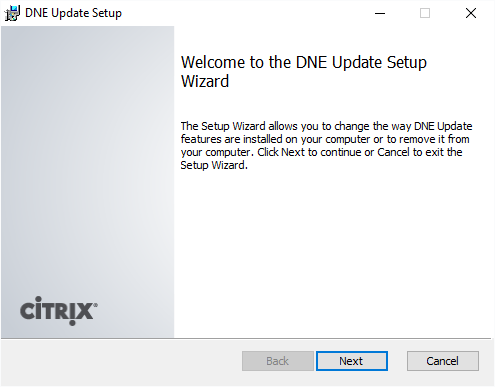
You can then move on to installing the DNE Update utility. So double click the DNEUpdatex64.msi and you will see a standard installation wizard like the one above.
Install Legacy Cisco VPN Client
You can then go ahead and install the Cisco VPN Client which should now install without any problems – but ensure that you use the MSI file to start the install process, NOT the EXE file.
However, this is not the end of the process as the VPN Client, although successfully installed, will not actually connect to your VPN profiles.
Enabling the VPN Profiles
To resolve this issue, you should now install the CiscoVPNClientFixx64.exe utility by again just running through all the wizard defaults.
Once this is complete, you should reboot your computer. Then you should be able to fire up your Cisco VPN Client and connect to your VPN profiles without any trouble!
Estimated Cost: 0.00 USD
Supply:
- Cisco
- TechyGeeksHome
Tools:
- Cisco VPN Client
- Cisco VPN Fix
Comments
if you have any comments, questions or would just like to tell us that this worked for you, we would love to hear from you so please feel free to leave us a message below using our comments section.
Discover more from TechyGeeksHome
Subscribe to get the latest posts to your email.






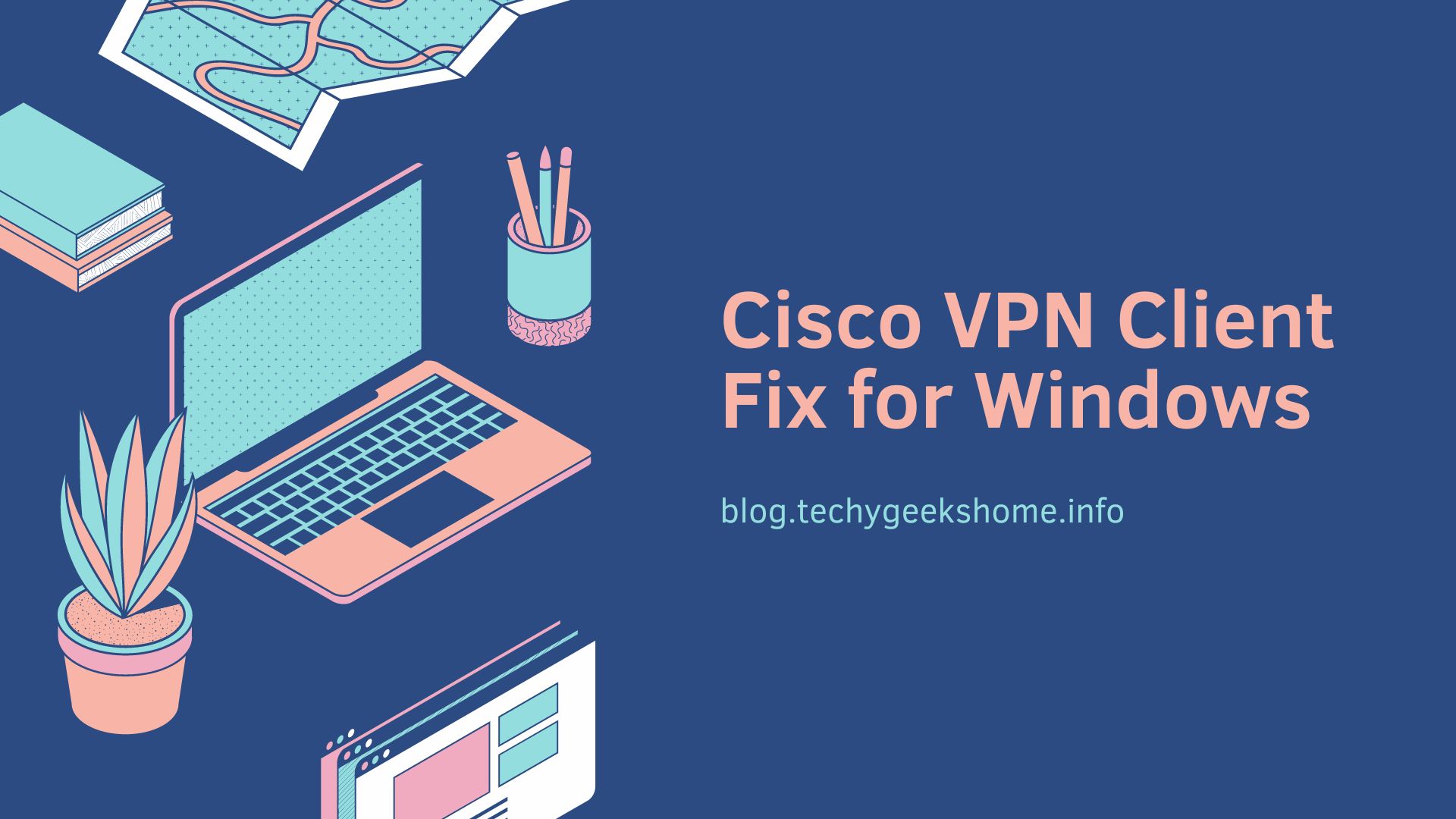
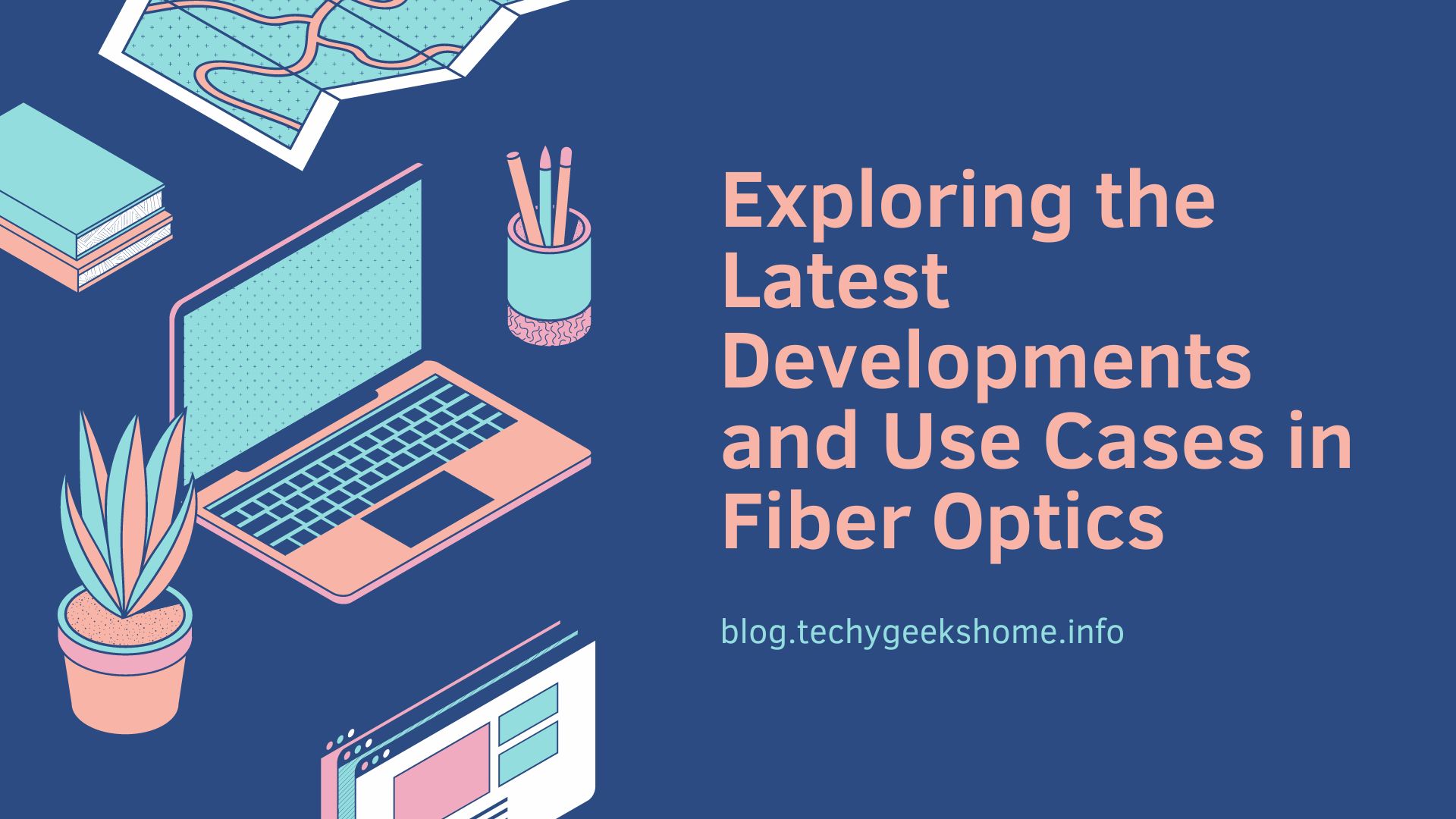

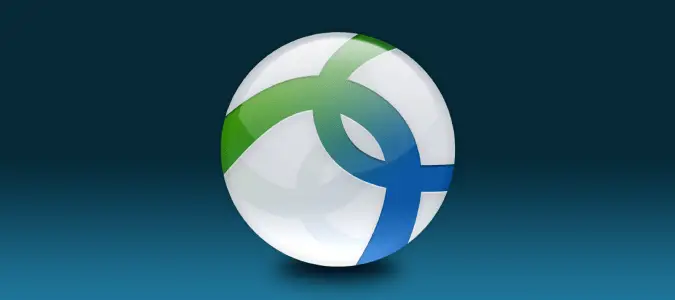


hi i did all you asked, except after I started the .msi installer I got error 1722 and failed installation. then it was rolled back and deleted all folder that previously copied during .msi process. please help how to address this error 1722
Have not needed the Cisco VPN for about a year but previously the trick was to install the SonicWall Global VPN client first. It worked great.
since I installed this, I keep having bluescreens (Windows10), about one or two a day. I never had bluescreens before, so it seems to be related with this fix. I would like to undo it – what is this ominous Winfix.exe, for instance, and how can I uninstall it? I had a bad feeling from the start, running something called Winfix.exe without knowing exactly what it does and how I can undo it
Nothing wrong with this, had 100,000s of installs and only had your one complaint. I would look more at your own PC than our utility.
Where did you get it from originally?
Where did you get it from originally?
Have not needed the Cisco VPN for about a year but previously the trick was to install the SonicWall Global VPN client first. It worked great.
since I installed this, I keep having bluescreens (Windows10), about one or two a day. I never had bluescreens before, so it seems to be related with this fix. I would like to undo it – what is this ominous Winfix.exe, for instance, and how can I uninstall it? I had a bad feeling from the start, running something called Winfix.exe without knowing exactly what it does and how I can undo it
Nothing wrong with this, had 100,000s of installs and only had your one complaint. I would look more at your own PC than our utility.
I had the free Cisco VPN installed, but had to delete it. How can I get it back ?
I had the free Cisco VPN installed, but had to delete it. How can I get it back ?
How do I get the .msi version of the installer? All I can find is the executable. Any help is appreciated.
MSI for which installer?
Just extract Cisco VPN client stup (SFX archive) using WinZip, WinRAR, 7zip etc. You will find msi package inside
How do I get the .msi version of the installer? All I can find is the executable. Any help is appreciated.
MSI for which installer?
Just extract Cisco VPN client stup (SFX archive) using WinZip, WinRAR, 7zip etc. You will find msi package inside